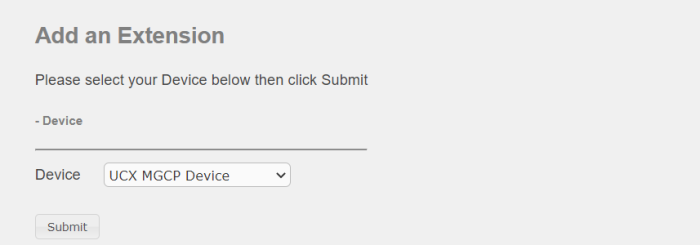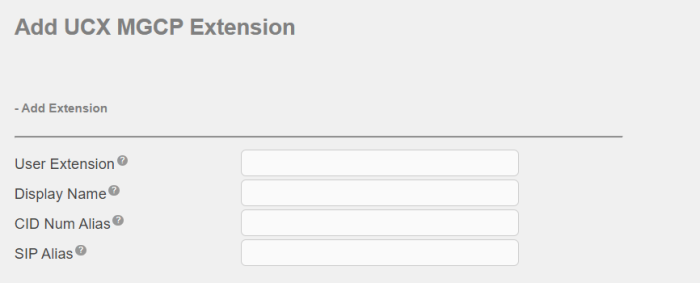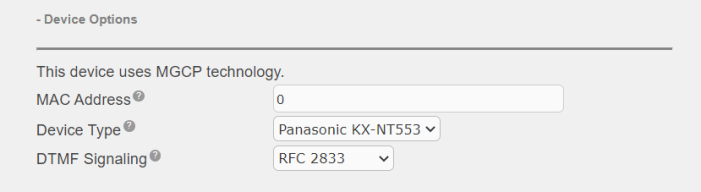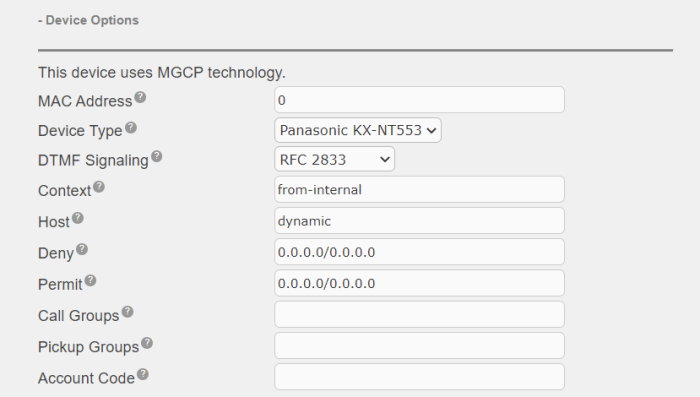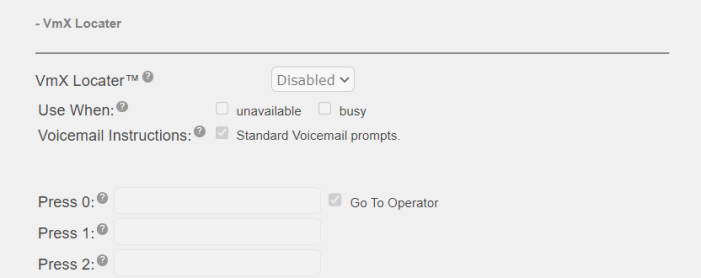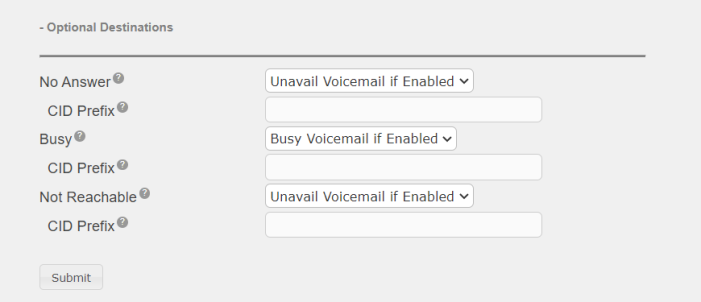Adding an MGCP Extension
To configure an extension for an phone, perform the following steps:
- Open the UCx Web-based Configuration Utility
- From the PBX tab, select PBX Configuration
- From the left side column, select Extensions
- In the drop-down list box, select the device type UCX MGCP Device and press the Submit button
Add Extension
The fields in this section are:
- User Extension - This is the number to dial to reach this user. This is a mandatory field.
- Display Name - The name to display for calls from this user. This is a mandatory field.
- CID Num Alias - The number to display for internal calls if different from the extension number.
-
SIP Alias - A friendly name that can be used in addition to the user's extension for direct sip dialing.
For example, in addition to [email protected] you want to use [email protected], then enter the name support in this field.
Extension Options
Fields in this section can be left unchanged to use the system defaults.
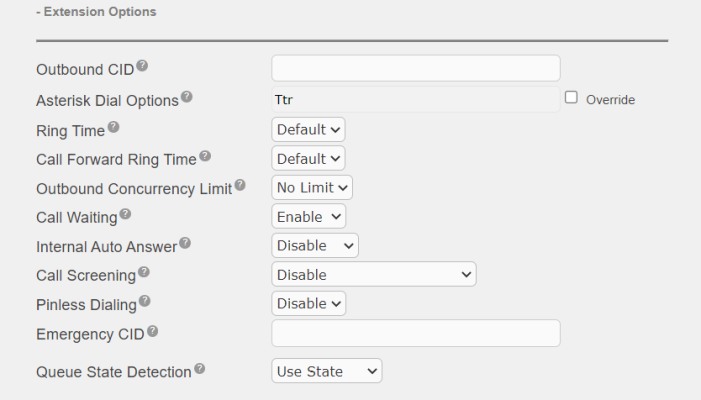
Here are some useful tips for some of the fields in this section.
| Field | Description |
|---|---|
| Outbound CID |
Overrides the CallerID when dialing out a trunk. This field can be left blank and the caller id of the trunk will be used. The format is: "caller name" <##########>. Check with your service provider on the number of digits required for the caller id number. |
| Asterisk Dial Options | Do not override the system default unless you are very familiar with the dial options |
| Ring Time | Number of seconds to ring before going to voicemail (ignored if no voicemail). Default will use the value specified in Advanced Settings (6.0) |
| Call Forward Ring Time | Number of seconds to ring during a Call Forward, Call Forward Busy or Call Forward Unavailable call prior to continuing to voicemail or specified destination. Setting to Always will not return, it will just continue to ring. Default will use the current Ring Time. If voicemail is disabled and their is no destination specified, it will be forced into Always mode |
| Outbound Concurrency Limit | Limits the number of concurrent outbound calls on this extension, useful as a security tool if this extension has been compromised |
| Internal Auto Answer | When set to Intercom, calls to this extension/user from other internal users act as if they were intercom calls meaning they will be auto-answered if the endpoint supports this feature and the system is configured to operate in this mode. All the normal white list and black list settings will be honored if they are set. External calls will still ring as normal, as will certain other circumstances such as blind transfers and when a Follow Me is configured and enabled. If Disabled, the phone rings as a normal phone. |
| Call Screening | Requires external callers to say their name, the name is then announced to the user and the user can choose to accept or reject the call |
| Pinless Dialing | Allows the extension to bypass any Pin codes normally required on outbound calls |
| Emergency CID | Overrides all other CallerID settings when dialing out on a route tagged as Emergency |
| Queue State Detection |
If this extension is part of a Queue then the Queue will attempt to use the user's extension state or device state information when determining if this queue member should be called. In some uncommon situations such as a Follow-Me with no physical device, or some virtual extension scenarios, the state information will indicate that this member is not available when they are. Setting this to 'Ignore State' will make the Queue ignore all state information thus always trying to contact this member. Certain side affects can occur when this route is taken due to the nature of how Queues handle Local channels, such as subsequent transfers will continue to show the member as busy until the original call is terminated. In most cases, this SHOULD BE set to 'Use State'. |
Assigned DID/CID
If the extension is associated with a direct DID, enter the DID number in the Add Inbound DID field exactly as provided by the service provider.
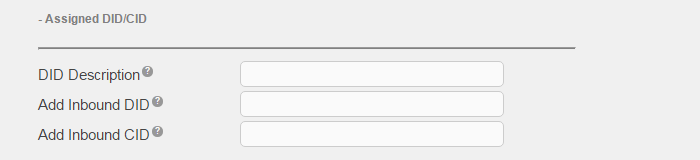
Device Options
Enter the MAC address of the device, then choose one of the available phone devices from the Device Type dropdown.
The rest of the fields in this section are displayed only after you click submit to create the extension.
Programmable Keys
You can program up to 24 keys for the current Device Types
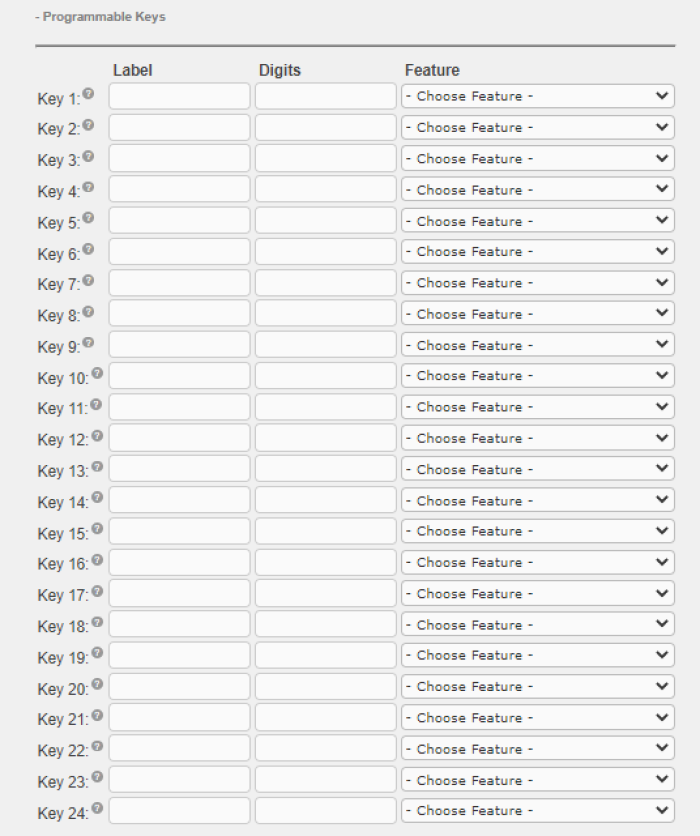
Default Group Inclusion
See Page Group and Directories for details.

Dictation Services
See Dictation Service for details.
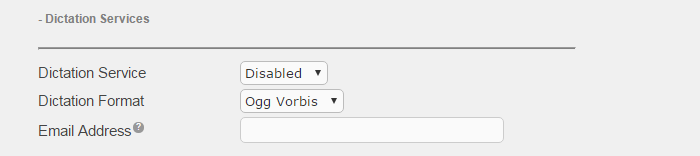
Language
See Languages for details.

Recording Options
See Call Recording Options for details.
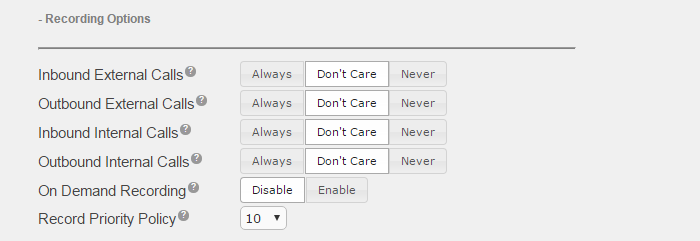
Voicemail and VmX Locater
See Voicemail and VmX Locator for details.
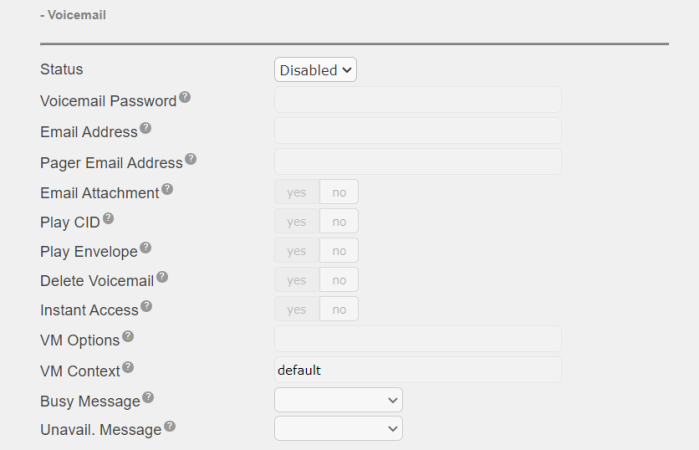
Optional Destinations
You may select any of the standard Destinations to send the call to for each of the No Answer, Busy, and Not Reachable conditions. The default setting is to route to the Voicemail and play the user's Unavailable or Busy greeting based on the condition.
You may enter a prefix string that will be displayed on the destination telephone.