Basic Tool Tips
Main Interface
You can access several basic functions and information about your UCx from the top right corner of the Web-based Configuration Utility.
 User
User
From the user icon, you can access the following functionality:
- Change UCx Password - to change the password of the current user
- Logout (xxxxx) - to logout the current user where xxxxx is the current username
 Search
Search
From the search icon, you can locate modules by typing the module name. The example below shows a search for modules with the name "fax".
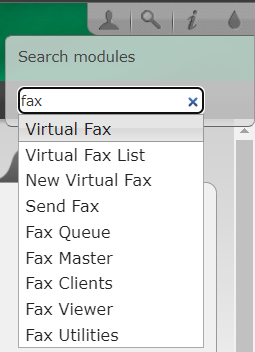
 Information
Information
From the information icon, you can get details about your UCx and other useful references.
Version
Shows the versions of the different packages on the UCx.
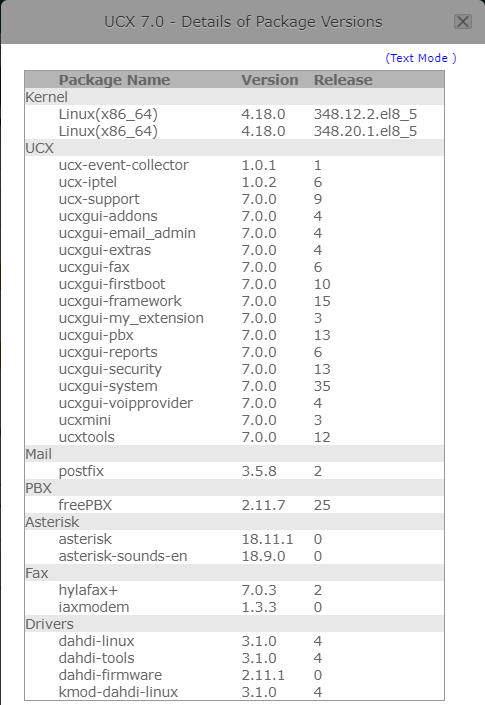
Copyright information with regards to the packages used can be viewed here:
E-MetroTel Website
Redirects to the E-MetroTel website in a new browser window.
UCx Forum on Tek-Tips
Redirects to the UCx Forum in a new browser window.
About UCx
Gives a brief description of UCx.
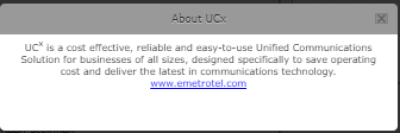
 Colour
Colour
From the colour icon, you can change the colour of your interface from the colour palette selector presented.
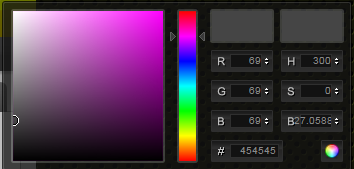
Module Interface
At the top right corner of each module, there are several useful functions available.
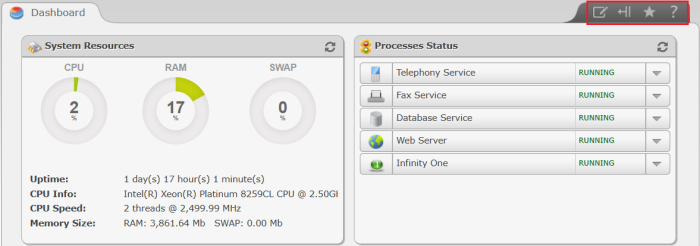
 Leave a Note
Leave a Note
From the note icon, you can leave a note for yourself or for the next administrator logging in to the UCx.
After entering your note, click on the Save Note button.
If you want the note to automatically pop-up the next time you visit this tab, select the AutoPopup box.
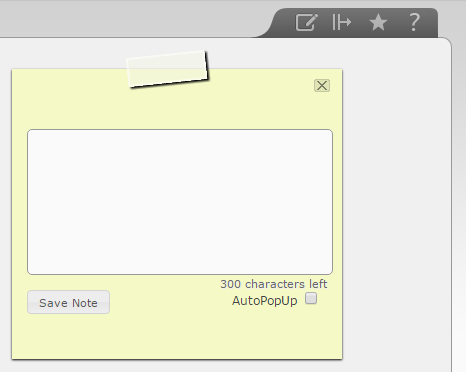
The note icon will change colour if there is text entered in the note.
![]()
 Hide/Show Left Panel
Hide/Show Left Panel
This icon will toggle between hiding and showing the left panel.
 Add Bookmark
Add Bookmark
If there is a module that you visit frequently, clicking on the bookmark icon while you are in that module will add a bookmark link to the module. Bookmarks are listed on the left panel.
 Show Help
Show Help
Clicking on the help icon will bring up the help window for the module that you are currently in.


