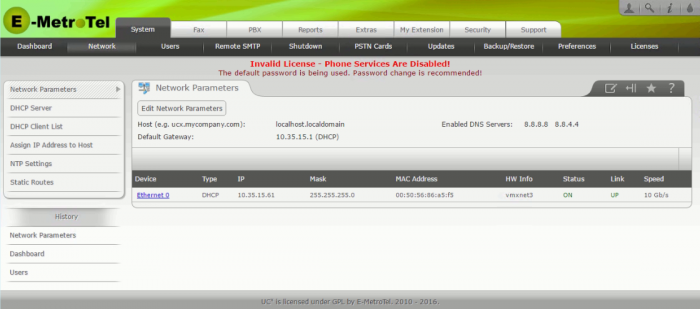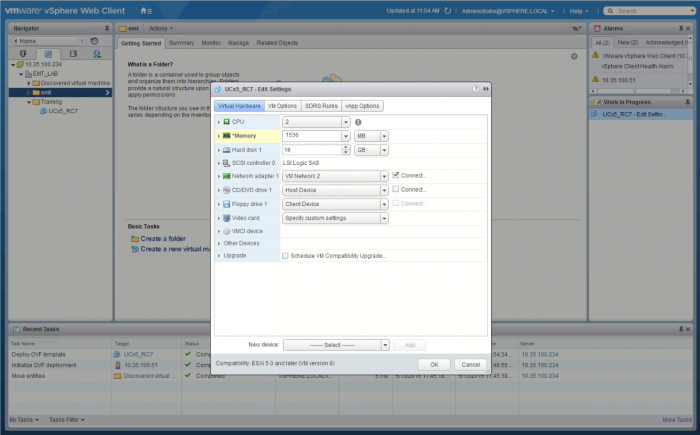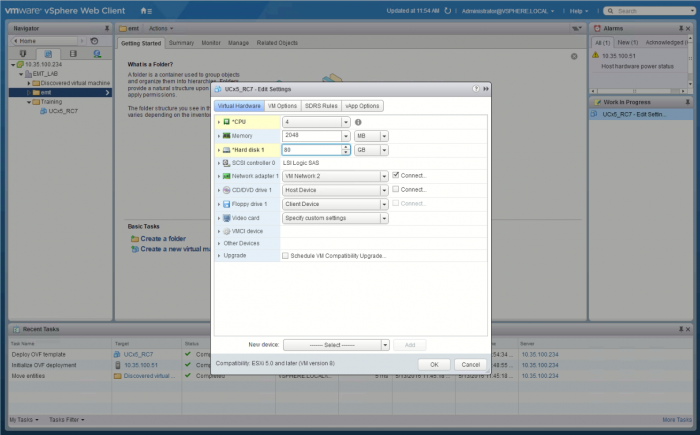Configuring CPUs, Memory and Drive Space in a VMware Environment
Pre-Requisites
- VMware ESX 5 environment or higher (we do not support the VMplayer)
- VMware Web Client Server installed and operational (vcsa)
- UCX Server Deployed in a VMware Environment
- The UCX Virtual Server MUST be Powered off to execute these changes
Procedure
Step 1
Login to the VMware vSphere web Client.
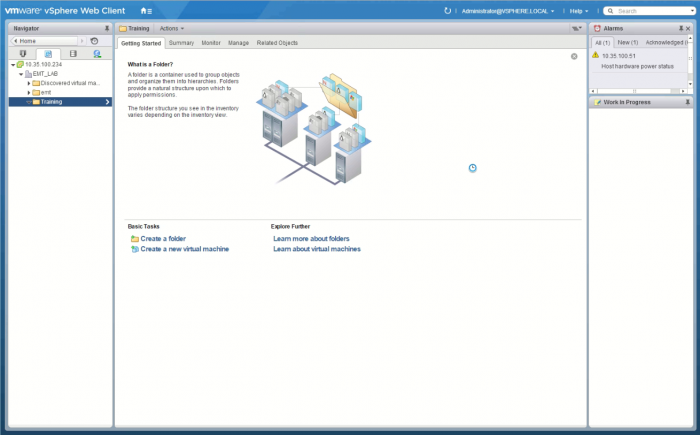
Step 2
Right mouse click on the UCX Server instance you wish to modify.
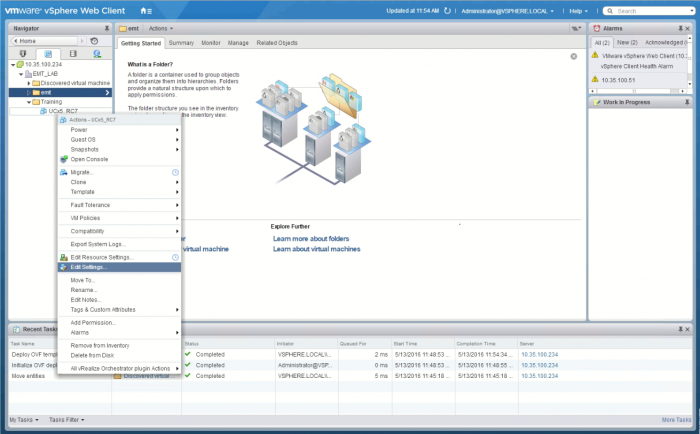
Step 3
This screen will allow you to modify the CPU, Memory and Disk Drive resources available to your Virtual Machine.
Step 4
Here, we have increased the number of CPU's from 2 to 4, increased the memory available from 1536 MBytes (1.5GB) to 2048 MBytes (2GB) and increased the drive space from 16GB to 80 GB.
Step 5
To complete the re-sizing of the disk drive you will need to Power On the UCX server.
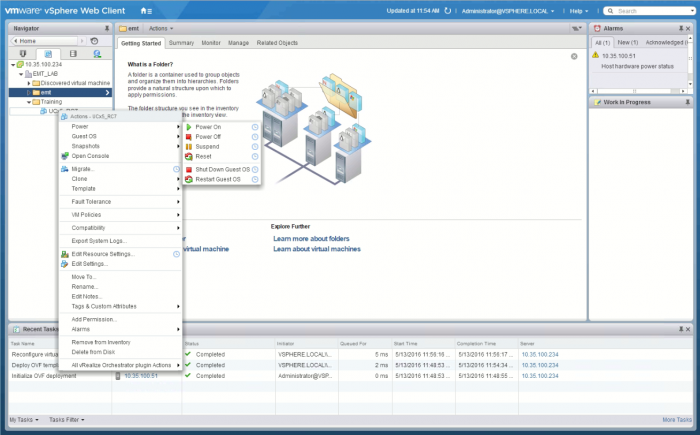
Step 6
After you Power On the UCX Server instance, right mouse click on the UCX Server instance and select Open Console.
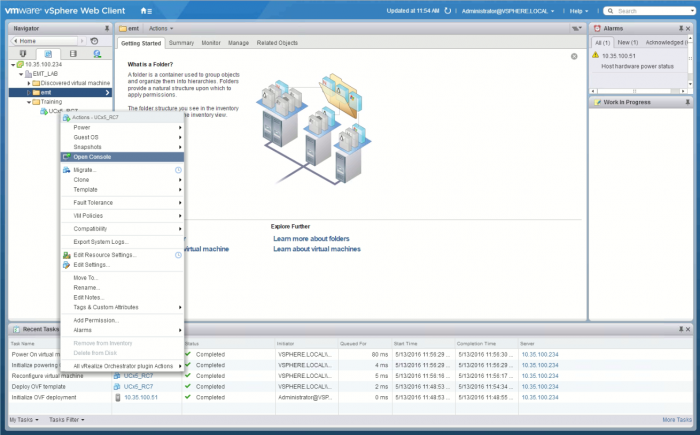
Step 7 Use the IP address displayed on the console to login to the UCX Sever instance.
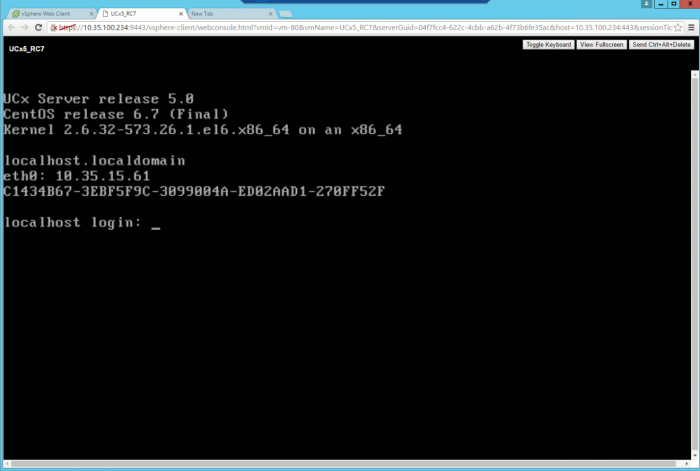
Step 8
Note that the size label of the /var partition in the Hard Drive applet on the dashboard is now a Blue hyperlink.
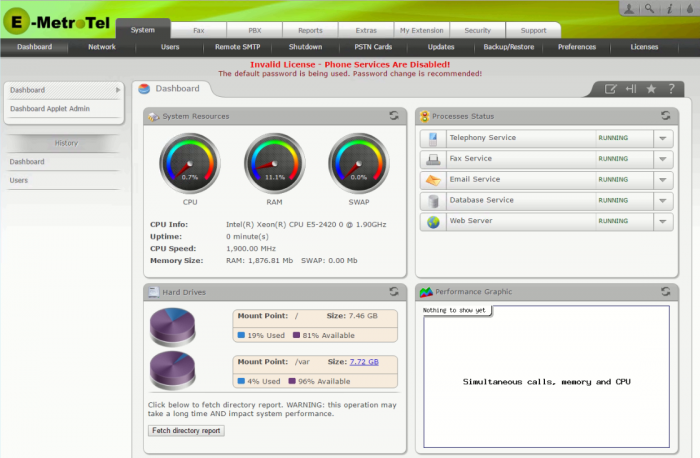
Step 9
When you select it, a dialogue box is displayed describing the increase in drive space that will occur, a warning that the system will be rebooted and asking for confirmation to continue with this process.
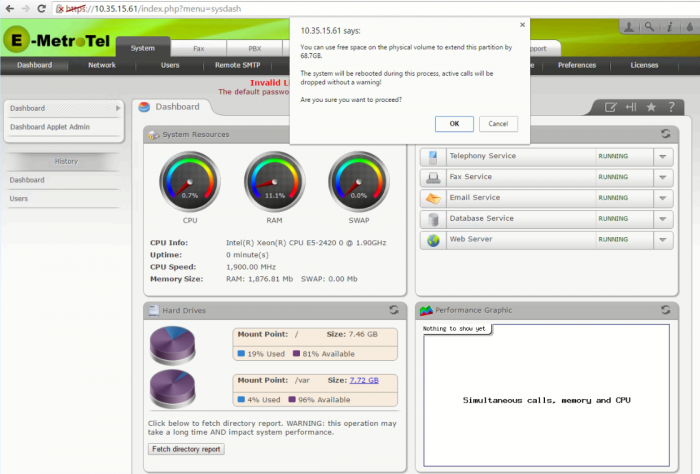
Step 10
Press the OK button. Wait 30 seconds and then open the console window as described in Step 6 above.
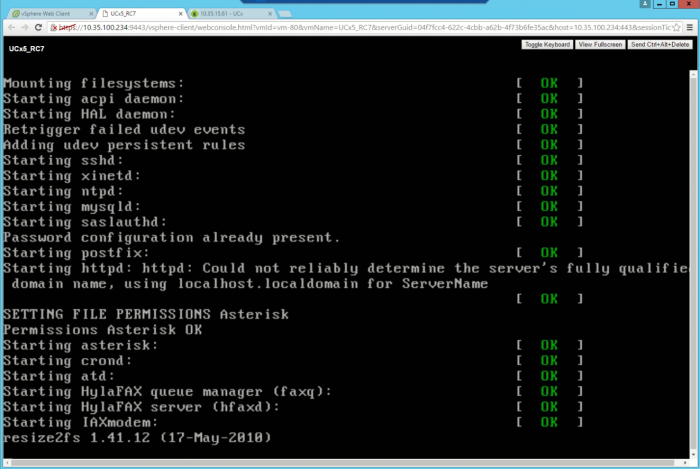
Step 11
Please wait for the resize2fs command to complete before logging into the system. You will note that the size label is now just text and that it reflects the new size of the /var partition.
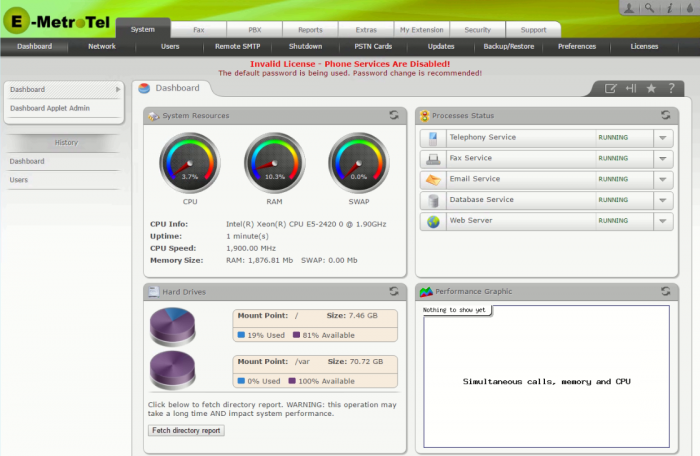
Step 12
One final step is to record the MAC address assigned to eth0. You will need this information to move the UCX server instance from host to host within the vSphere environment.