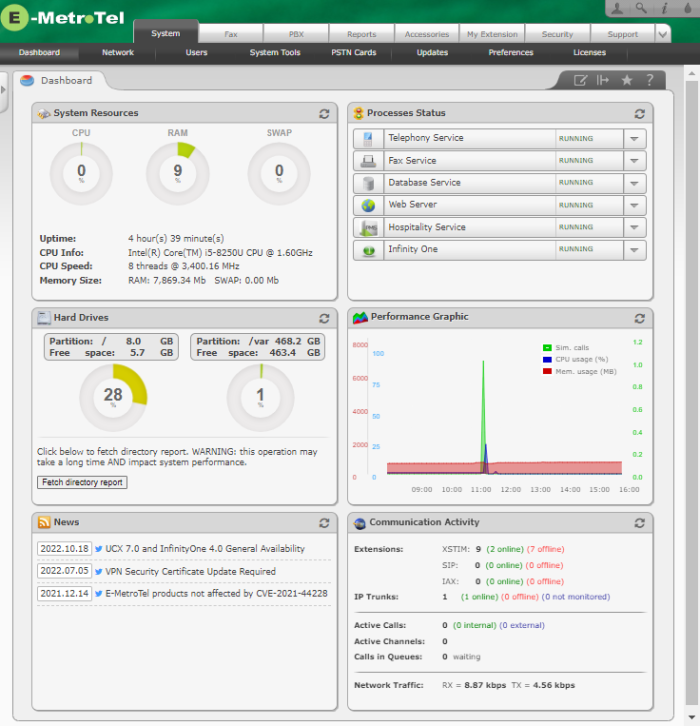Dashboard
Overview
When you login to the UCX Web-based Configuration Utility, you are initially presented with the Dashboard page. This page provides operational view of the system. You can use this page to monitor the status of your UCX system.
If you navigate away from this page, you can return to it by selecting Dashboard from the System tab.
System Resources
This applet provides a graphical view of the system's CPU and memory usage. RAM usage represents the dynamic memory allocation on your system in real time, typically this should remain at a reasonable level. When RAM usage maxes out, then SWAP usage starts to increase. If this situation occurs on your system, please contact E-MetroTel support to investigate.
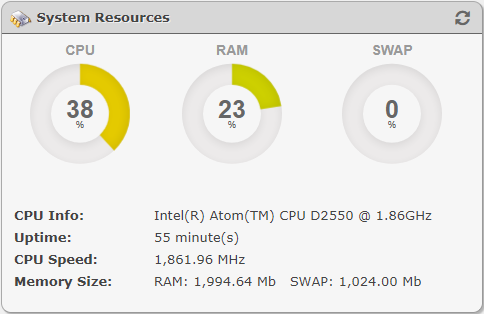
Processes Status
This applet will list the statuses of processes running on your system. Under normal circumstances, all processes should be RUNNING. For each process, you can click on the down arrow to choose from a list of actions to execute. Once you have executed an action, use the Refresh button in the top right corner of the applet to show the current stutus of the process.
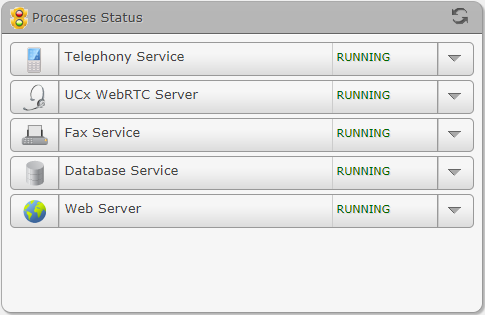
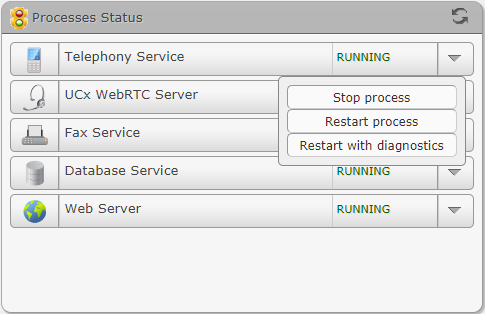
Hard Drives
This applet provides a graphical view of the percentage of hard drive space used and available. When you click on the Fetch directory report button, it will compute and provide a breakdown of the hard drive usage. It is important to monitor your hard drive usage and take action before your hard drive space runs out. Typically Local Backups, Call Recordings and Voicemails are the ones that take up a lot of disk space. See the pages Backup and Call Recordings on how to download the data and then delete from the system.
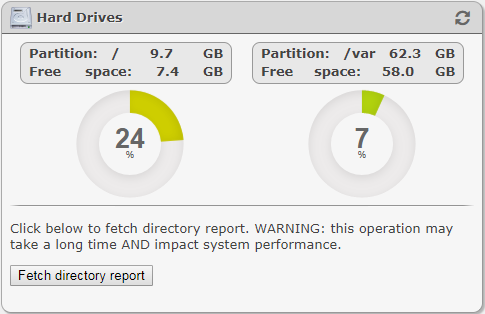
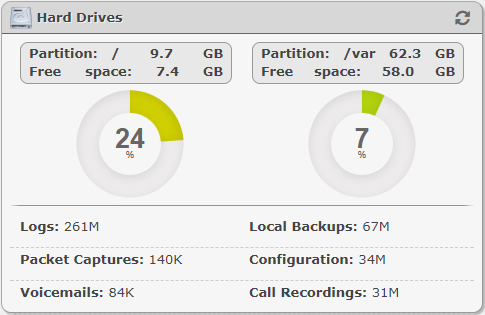
Performance Graphic
This applet provides information on three important parameters for your system: Simultaneous calls, memory usage and CPU usage.
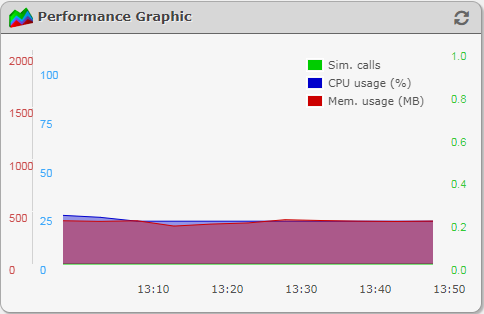
Communication Activity
This applet provides a summary of all the extensions and trunks configured on your system. It will show the number of extensions and trunks that are online or offline. Extensions that are configured on the UCX but not registered will appear offline.
For IP trunks, if monitoring is disabled in the trunk configuration (i.e. qualify=no), then it will be listed as "not monitored".
It also shows active calls, active channels and calls waiting in queues.

News
This applet will provide important bulletins or notices related to your UCX system.
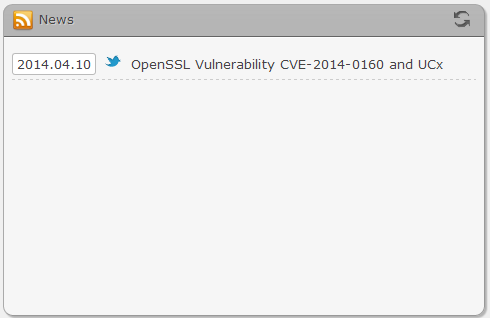
Faxes
This applet monitors activity for Virtual Fax. To setup virtual fax for monitoring:
- Configure Virtual Fax
- Assign a user account to the fax extension
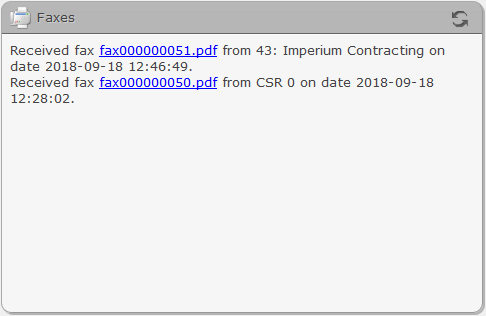
Video Tutorial
Self-Assessment Quiz
- Which items typically take up a lot of hard disk space and needs to be monitored?
- If the SWAP usage on your UCX system starts to increase, what action should you take?
- If your UCX system stops processing calls, what action can you take to help diagnose the problem?