FXS 16-port Card - Network Menu
Connecting to the FXS 16-port Card on a Galaxy Chassis
Configuration of the FXS 16-port Card is managed through a separate browser session than the Web-based Configuration Utility used for the software running on an i5 or 2930 Server Card. However, when used in a Galaxy Expand system with a local i5 or 2930 Server Card the IP address of the FXS 16-port Card must be configured to be on the same subnet configured for the backplane connection of the server card itself. By default, the FXS 16-port Card uses a special algorithm to establish its address, allowing it to be easily accessed for configuration in scenarios where a UCX 2930 or i5 Server card is present within a local Galaxy Expand shelf or where the FXS 16-port card operates in a different subnet, such as when a Galaxy Expand or Galaxy Express chassis is deployed remotely.
Default IP Address Acquisition in the FXS 16-port Cards
Galaxy Expand
During the startup of the FXS 16-port card, the card will try to communicate with a DHCP server via a network connection through its backplane interface. In a Galaxy Expand shelf, this requires either a an external DHCP server connected to either of the ETH1 or ETH2 ports of the SFS card, or, preferably, when the DHCP Server on the 2930 or i5 Server card is configured. If the FXS 16-port card does not get a response from a DHCP Server, then it will assign itself an IP address in a predetermined subnet based on the slot that the card is located in on the Galaxy Expand or Galaxy Express chassis as shown in the following diagram:
Galaxy Express
The Galaxy Express addressing follows the same process as described above, but, since it has only two slots, the default IP addresses are 172.16.99.1 and 172.16.99.2 for slots 1 and 2 respectively.
Change the default FXS 16-port Card IP Addressing
After you the card has completed its' startup process, you can make any additional changes to the network interface parameters via the Network / Basic Settings page as follows:
-
Click on the Network menu and select the LAN Settings tab
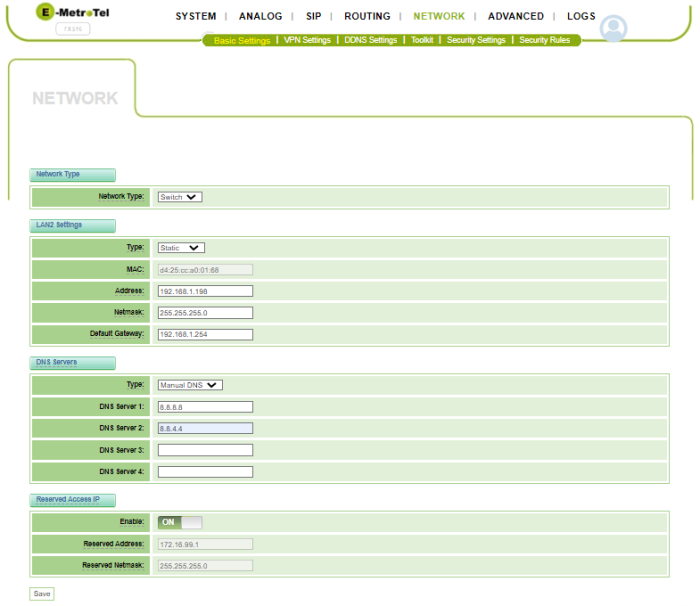
- In the LAN IPv4 section, change the Type setting from DHCP to Static. E-MetroTel does not recommend using the Factory or DHCP setting. If left with the DHCP setting, the card may receive a new IP address whenever the system is restarted. If the card changes address, the SIP registration configured in FXS 16-port Card - Configuring Extensions will allow the card to continue working but you will need to identify the current address for doing any additional configuration. You can do this either by checking the DHCP server to find the IP address associated with the MAC address of the card (if you know this ahead of time), or by checking the Reports / Extensions Overview page to view the registered SIP devices, from which you can determine the new IP address.
-
In the IPv4 Settings section:
- Address: Enter an IP address for the card in the same subnet used by the Server card backplane ethernet port. The i5 Server Card default backplane IP address is 192.168.11.200, the 2930 Server Card default default is 192.168.1.200
- Netmask: Enter the subnet mask used on the backplane network (255.255.255.0)
- Default Gateway: Enter a default gateway for the backplane network (eg. 192.168.1.1 or 192.168.11.1 for the i5 and 2930 Server cards, respectively).
- In the DNS Servers section, enter one or more of your preferred, valid DNS server addresses (these can be customer specific, or public DNS servers such as Google 8.8.8.8 and 8.8.4.4).
- The Reserved Access IP section is Enabled by default. The Reserved Address can be used to access the browser management GUI or SSH interface regardless of the settings in the IPv4 Settings section above. The default Reserverd Address value for a card in a particular slot in a Galaxy Expand is the address as shown in the Factory Default Backplane FXS 16 Port Card Assignments diagram above. For the Galaxy Express the default will be either 172.16.99.1 or 172.16.99.2 for slots 1 and 2 respectively. Unless you have an addressing conflict with the default values, E-MetroTel recommends you leave the Reserved Address setting to the default shown.
- Once you are done with the changes, press Save.
To continue configuring this card you may need to reconnect to the FXS 16-port Card using the newly configured IP Address.



