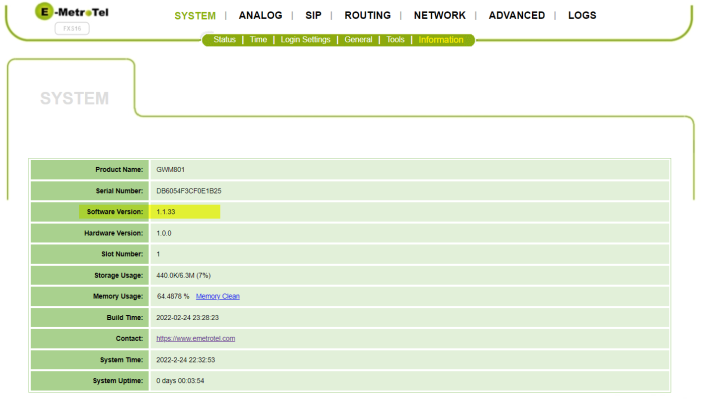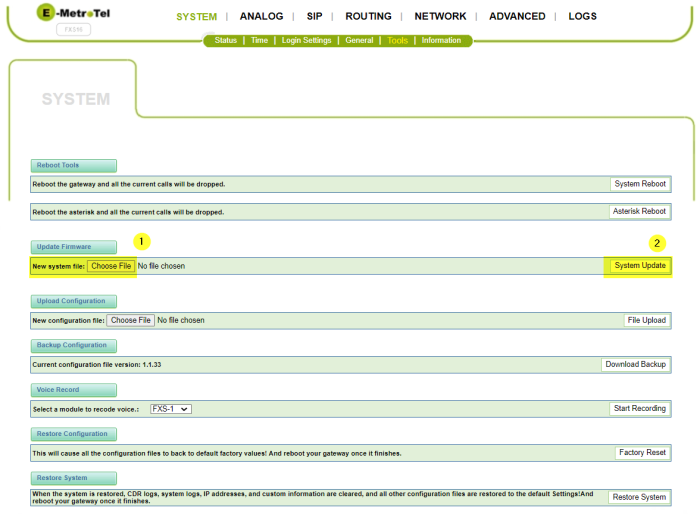FXS 16-port Card - Updating Firmware
This document provides the instructions for updating an FXS 16-Port Card to the latest software/firmware prior to beginning any customer-specific configuration.
If needed, the latest Firmware can be lownload via the Partner Portal > Support > Download Software > Software Update
Verify the Current Software version
After logging in to the FXS 16-Port configuration interface, check to verify the version of the software currently running on the card by navigating to the System / Information page:
- The Software Version is identified in the displayed list of information.
- If the Software Version shown is less than the current version (currently 1.1.34) and your UCX system is under active Software Assurance, contact E-MetroTel support for the latest FXS 16-Port card software release.
Update the FXS 16-Port Card Firmware
After obtaining the latest software version (see above), you can proceed to update the software. Navigate to the System / Tools page:
- In the Upload Firmware section, click Choose File and select the software release you obtained from E-MetroTel in the previous section.
- In the same line, click System Update.
-
After the file is uploaded the system will display an update status box:
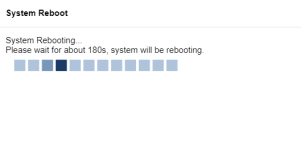
- The firmware update process takes approximately 3 minutes and the system will reboot .
- The system may automatically connect to the System / Status page. If it does not, then close the browser window, and open the GUI on a new tab.
-
Navigate to the System / Information page to verify that the Software Version reflects the new status and that the Backup Configuration File Version with the same value.

- If the Backup Configuration File Version matches the installed firmware version, then proceed to the next section.
-
If they do not match then in the Restore Configuration section, click on Factory Reset.

-
Click OK on the Confirmation Dialog
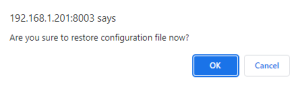
-
The FXS16 will proceed with the Factory Reset (Configuration Restore) for about 60 seconds.
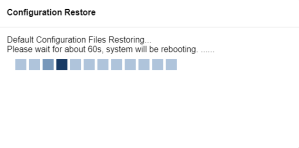
- The system may automatically connect to the System / Status page. If it does not, then close the browser window, and open the GUI on a new tab.
Verify the Card Configuration
To verify the operation of the new firmware
- Connect one or more analog phones to the device using the Amphenol 25 pair connector interface.
- Lift one of the handsets and check for dial tone.
-
If the dial tone is incorrect, navigate to the Analog / Advanced page.
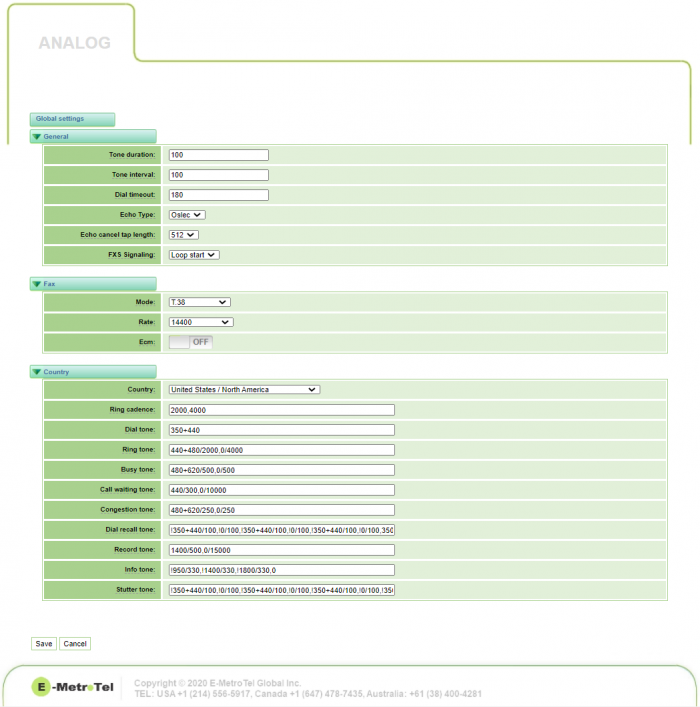
- If the desired Country setting is already displayed, temporarily select a different country and click Save. After the save completes, re-select the desired country settings and click Save again.
- You may now proceed to configuring the system.