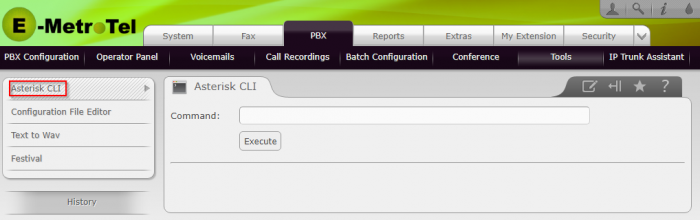Generate List of Configured UCX and SIP Peers
This page provides instructions on how to generate a list of all configured UCx and SIP Peers along with their status.
Prerequisites
You must have access to the UCX Web Configuration Tool.
Steps:
- Login to the UCX Web Configuration Tool using the admin account.
- Navigate to the PBX tab and select Tools, then make sure Asterisk CLI is selected.
UCx Peer Information
In the Command box, type "ucx show peers" and click Execute. The UCx will return a list iof all configured the UCX Peers (Nortel Extensions) that have been configured:
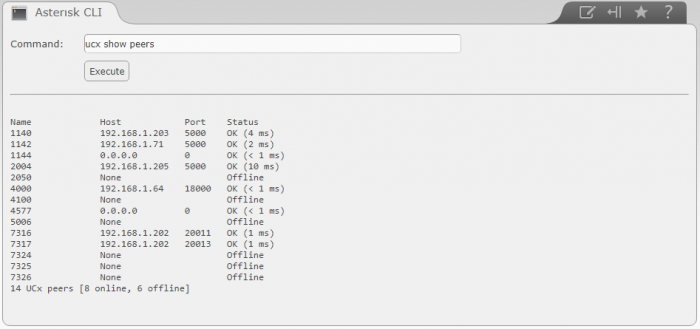
For each UCX Peer, the list will provide the Name configured (Nortel Extension), the IP Address asscociated with the host of that extension if it is online and registered, the Port number the UCX uses for communicating to it, and its Status (OK, Offline). If it is "OK" status, the ping response time is also provided.
In the above example:
- UCX Peer "1140" is using an IP Address of 192.168.1.203 on Port 5000, and is connected (Status "OK").
- UCX Peer "1144" is a Nortel Virtual DN with no IP Address associated with it (as it was configured with a MAC address of "0"). Since it is a Virtual DN, it has a status of "OK".
- UCX Peer "2050" happens to be an Nortel i2050 softphone that is offline, so no IP Address is assocaited with it.
Note that entering a subsequent command of "ucx show peer Name" will show greater detail for a specific Name in the peers list that can be useful for additional troubleshooting.
SIP Peer Information
In the Command box, type "sip show peers" and click Execute. The UCX will return a list iof all configured the SIP Peers that have been configured:
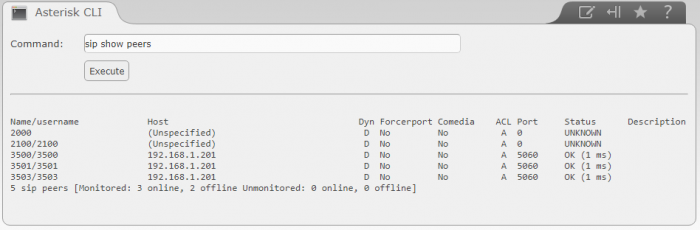
For each SIP Peer, the list will provide the Name and Username configured, the IP Address asscociated with its corresponding host if it is online and registered, the Port number the UCX uses to communicate to it, and its Status (OK, Offline). If it is "OK" status, the ping response time is also provided.
In the above example:
- SIP Peer "2000" is a SIP softphone that is currently offline, so no Host is associated with it, and its status is unknown.
- SIP Peers 3500, 3501, and 3503 all happen to be analog phones which are configured on Host 192.168.1.201, which is a E-Metrotel Galaxy100 FXS Gateway. The Gateway uses Port 5060 (typical for the SIP configuration between the Galaxy100 and the UCX) and has an "OK" status, meaning it is online and pingable by the UCX.
Note that entering a subsequent command of "sip show peer Name" will show greater detail for a specific Name in the peers list that can be useful for additional troubleshooting.
Use Case
With the information that is provided can be used by the administrator in identifying networking and configuration issues with both the Nortel Extensions and SIP Peers that have been configured on the UCX system.