Infinity 5000 Series - Converting from XSTIM to SIP
PREQUISITES
IMPORTANT:
- Check to confirm the Infinity phone is on the latest XSTIM firmware version.
- The phone has internet access to retrieve firmware from the E-Metrotel public repository.
- If the phone has been configured in the Cloud Provisoning Tool, find the phone in the Tool, select the phone and click on the CLEAR button to remove the configuration file for the phone.
STEP ONE: Configure Auto Update
- From the web interface, navigate to Management -> Auto Provision page.
- Set Upgrade Mode to HTTPS.
- Set Firmware Server Path to repo.uc-x.org/infinity.fw
- Set AUTO Upgrade to Yes.
- Optionally modify Check for upgrade every to the desired value. (default is 10080=7 days)
- Set Upgrade Check Mode to Always Check for New Firmware.
- Click the SaveSet button
STEP TWO: Update to SIP
From the PHONE INTERFACE:
- Access the phone menu (double press Conference key or double press Hold key depending on the phone model).
- Select Advance and enter the admin password.
- Navigate to AP -> Firmware Upgrade
- Change Firmware Mode to SIP Firmware.
- Press Save softkey.
- Exit the phone menu.
- Power cycle the phone.
- On booting up, the phone will automatically retrieve SIP firmware from the E-MetroTel repository and update the phone. The phone will reboot more than once and it may take up to 10 minutes for the process to complete.
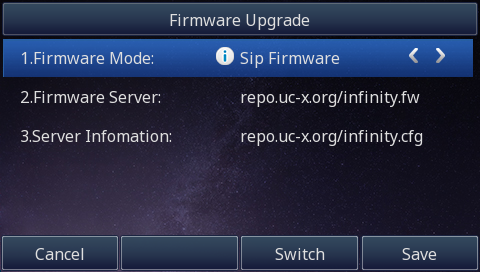
Troubleshooting
If your phone fails to convert to SIP, try these steps:
- Make sure the phone is not listed in the Cloud Provisioning Tool. If the phone is listed in the tool, clear the phone configuration from the provisioning tool.
- Make sure the network is not blocking access to E-Metrotel's public repository (repo.uc-x.org/infinity.fw).
- If the phone is unable to complete the bootup process after a long time (> 20 minutes), power cycle the phone.
- Perform a factory reset of the phone and repeat the above steps to convert.


