You are here
Documentation
- InfinityOne Omnichannel (Beta)
- InfinityOne
- Infinity Video Server (Beta)
- InfinityOne Work at Home
- Galaxy Mini
- Galaxy Mini - Table of Contents
- Galaxy Mini - Overview
- Galaxy Mini - Server Hardware
- Galaxy Mini - Supported Phones and Devices
- Galaxy Mini - Front and Rear Panel Interfaces
- Galaxy Mini - FXO/FXS Module Installation
- Galaxy Mini - Connecting the Server to the Network
- Galaxy Mini - Activating and Licensing
- Galaxy Expand
- Galaxy Expand - Table of Contents
- Galaxy Expand - Platform and Hardware Overview
- Galaxy Expand - Module Installation
- Galaxy Expand - Initial Configuration
- Galaxy Expand - Reference Architecture
- Galaxy Expand - Common Configuration
- Galaxy Expand - Standalone UCX Server Configuration
- Galaxy Expand - High Availability UCX Configuration
- Galaxy Expand - Local Gateway (Expansion Chassis) Configuration
- Galaxy Expand - Remote Gateway Configuration
- Galaxy Expand - Survivable Remote Gateway Configuration
- Galaxy Express
- Galaxy Modular Hardware
- Galaxy Analog Cards
- Getting Started with Galaxy Analog Cards
- Galaxy Analog Gateways - IAD Firmware
- Galaxy Analog Cards - Original Firmware
- Galaxy PRI-1 Card
- Galaxy Analog Cards
- Servers and Gateways
- Introduction
- Planning
- Quick Start
- UCX Virtual Machine
- UCX Server
- UCX Web-based Configuration Utility
- System
- Fax
- PBX
- Reports
- Accessories
- My Extension
- Security
- Support
- Survivable Remote Gateway (SRG)
- High Availability (HARC)
- UCX Digital Station Module (DSM16)
- UCX M1/CS1000 Media Gateway
- Digital Gateway
- External Gateways and Devices
- SIP PSTN Trunks
- SIP Trunks
- How-To Guides
- UCX Applications
- UCX Features
- Answer DN Behavior
- Background Music
- Busy Lamp Field (BLF)
- Global BLF key label change
- Parking Lot Monitoring Solutions
- Call Transfer and Recall
- Call Monitoring
- Call Recording Options
- Dial System Fax
- Dictation Service
- Distinctive ring tones
- Fax to Email
- Group Pickup
- Hotline UCX Configuration
- Hotdesking
- Language prompts
- Long Tones
- Ring Again (Call back)
- Shared Call Appearances
- Set Based Configuration
- UCX MADN Emulation Solutions
- Unified Messaging for M1/CS1000 Users
- User Portal
- Voicemail and VmX Locater
- Voicemail Escalation
- Voicemail Message Indicator
- ZapBarge
- Telephones
- Installation Guides
- Product Specifications
- General Information
- Product Bulletins
- Product Notices
- InfinityOne Package Update Required
- UCX 6.0 End-of-Support
- UCX 7.0 and InfinityOne 4.0 General Availability
- VPN Security Update Required
- Email Relay Using Gmail Account Fails Due to Bad Credentials
- InfinityOne Release 2.x End-of-Life
- InfinityOne Android App General Availabililty
- E-MetroTel not affected by Log4j vulnerability
- Web-based GUI Security Enhancements
- User Portal Security Update
- Simplified UCX Configuration for Remote InfinityOne Softphones
- InfinityOne Release 3.0 Server General Availability
- Availability of Connection Sharing
- Availability of Automated Cleanup
- Availability of IP Block List Feature
- InfinityOne Release 2.0 Availability
- Digital Station Module (DSM16) Availability
- UCX Software Updates
- Quotations and Ordering
- Nortel Legacy
- Support and Troubleshooting
- Partner Onboarding
- E-MetroTel Business Practices
- Recurring Services Payment Policy
- Product Licensing
- Extension Provisioning Services
- Subscription Services
- E-MetroTel SIP Trunk E911 Registration
- Reseller Responsibilities
- Software Subscription and Warranty Transfer Request
- Return Material Authorization (RMA) Policy
- Acceptable Use Policy
- E-MetroTel Beta Trial Policy
- E-MetroTel Training Expectations
- 9-1-1 Services Agreement (Canada)
- References
Infinity 5000 Series - Expansion Module Firmware Update
Expansion Modules
Expansion modules are upgraded indirectly via the Infinity phone that it is connected to. The main Infinity phone has to first retrieve the firmware file for the expansion module, then the expansion module will retrieve the firmware file from the attached Infinity phone.
Perform these steps to enable automatic update of the expansion module firmware:
- Login to the Web Interface of the main phone that the expansion module is connected to.
- Navigate to Management -> Auto provision.
-
Change the parameter Upgrade EXP Firmware to Yes.
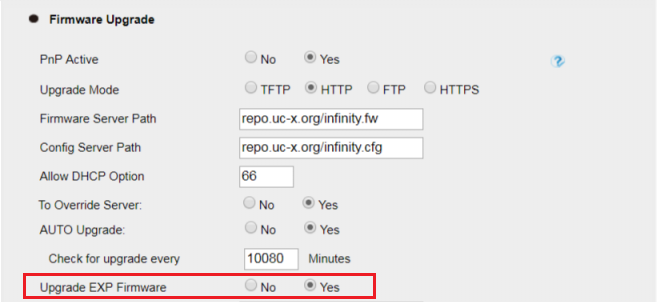
-
Change the parameter Self as Server to Yes.
(When this value is set to Yes, the main phone acts as the firmware server, the expansion module then retrieves its firmware from the phone.
When this value is set to No, the expansion module will retrieve its firmware from the server address entered in the Exp Upgrade Server field.)
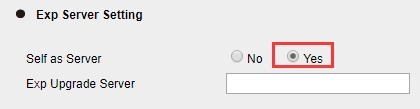
- Click the SaveSet button.
- Reboot the main phone to immediately initiate the firmware update. Otherwise the update will occur as per the configured time period.
IMPORTANT: After the main phone reboots, it takes a while for the expansion module to retrieve the updated firmware file. The phone and keys may appear to be frozen while this is happening.
DO NOT unplug any cables. Wait a good 10 minutes and you should see the expansion module reboot on its own.
Follow these steps to check the firmware version of the expansion module:
- Navigate to Home -> Status
-
Under the Expansion Module Version section, the firmware versions of all the attached expansion modules are listed together with the firmware version available on the phone.
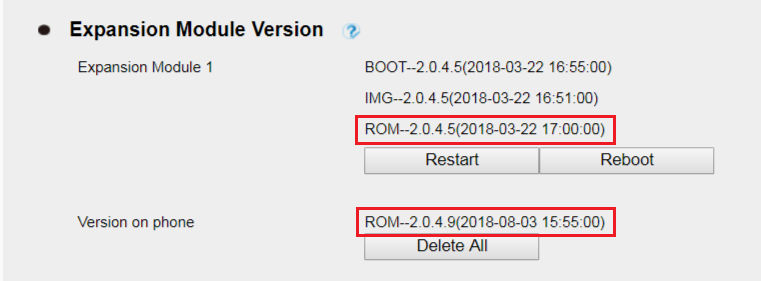
-
If the phone has a newer version of the firmware and the expansion module still has the older version (as in the example shown in screenshot above), then click on the Reboot button.
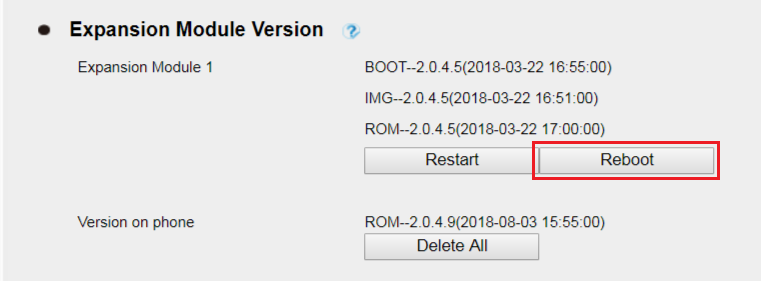
-
Wait at least 5 minutes, refresh the Home page and check that the firmware version on the expansion module matches the version on the phone.
Connect only one expansion module with one phone for upgrade.
DO NOT power off the phone during the upgrade. Otherwise, it may cause damage to the phone and expansion module.
If expansion module firmware did not upgrade successfully, please restart the expansion module to upgrade the firmware again.


