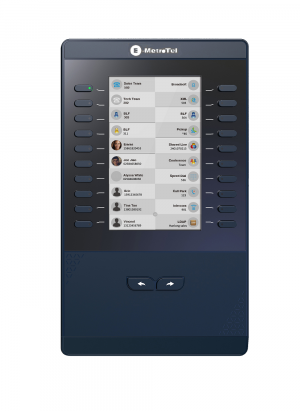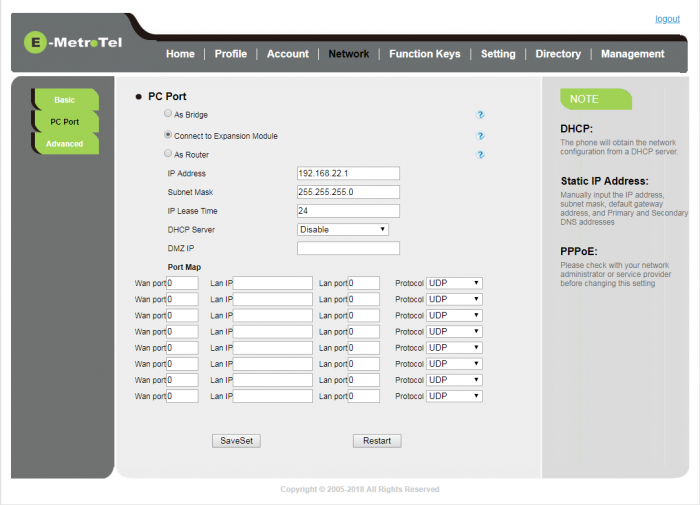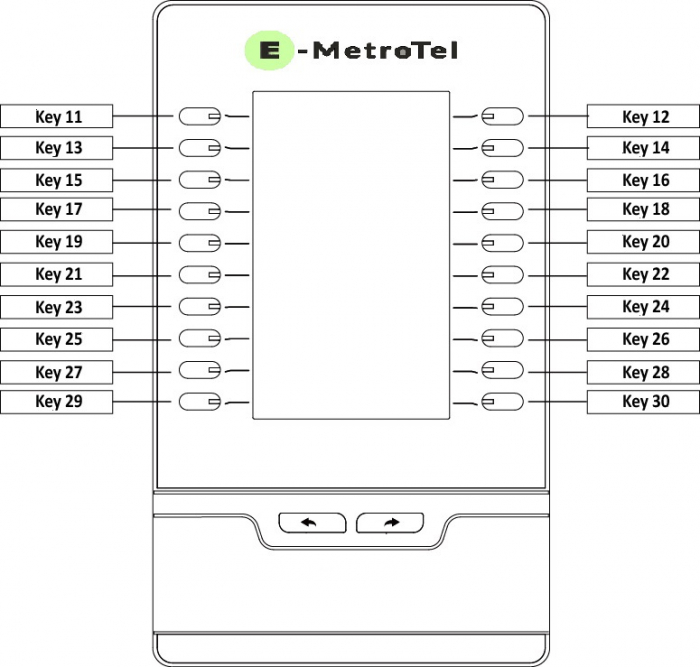Infinity 5042 Sip
Introduction
Packing List
- Expansion module
- Stand
- Connecting plate with 4 screws
- Power adaptor
- Power cable
- Ethernet cable
- Quick install reference sheet
Installation
STEP ONE: Connect expansion module to Infinity 5010W phone
Use the connecting plate and 4 screws to connect the module to the phone.
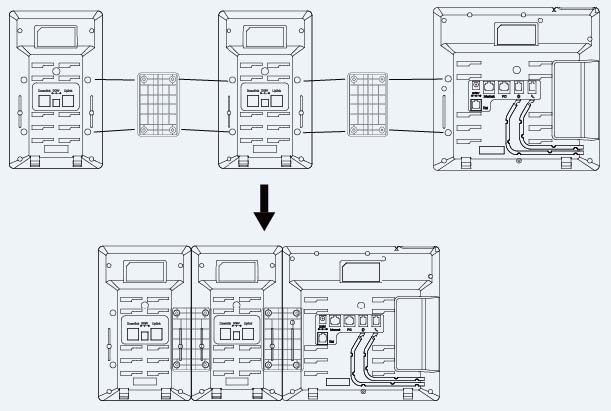
STEP TWO: Attach Stand
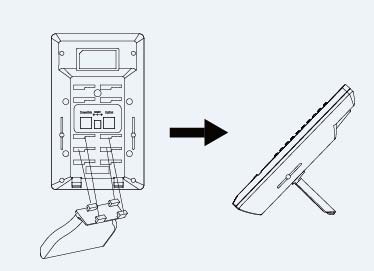
STEP THREE: Connect to the network and power
Connect to Network
Connect one end of the ethernet cable to the PC port on the Infinity phone and the other end of the ethernet cable to the Uplink Port of the expansion module.
To share the network connection, you can connect a PC to the Downlink Port of the expansion module.
Connect to Power
Method One - Using Power cable, only up to one expansion module can be powered using the power cable.
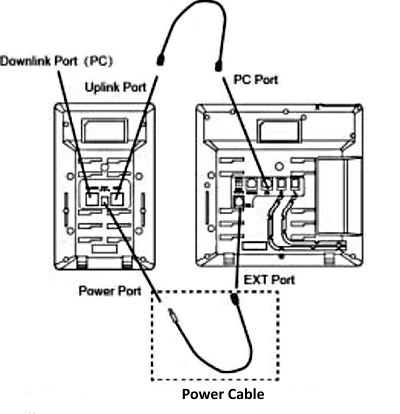
Method Two - Using Power Adapter
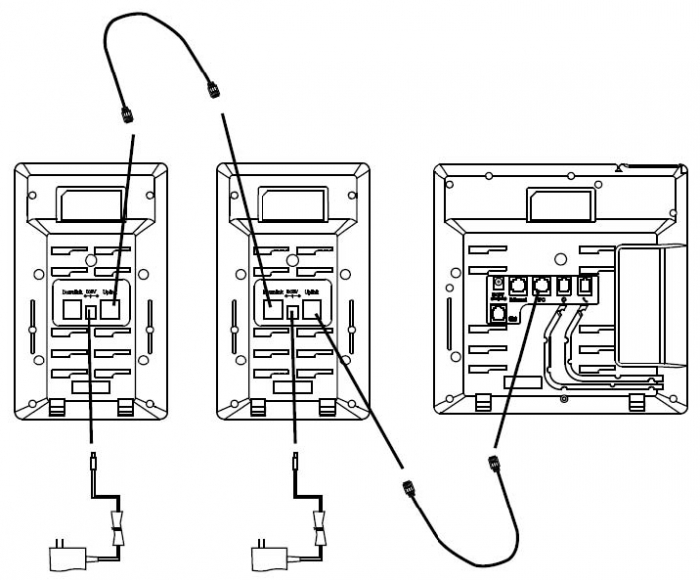
Configuration
From a browser, login to the web interface of the Infinity phone the expansion module is attached to.
Perform the following steps:
- Navigate to the Network - PC Port page.
- Change the PC Port setting to Connect to Expansion Module
- Click the SaveSet button
Line Keys
Keys on the expansion module are configured the same way as keys on the main phone.
- Navigate to the Function Keys - EXP KEY page.
- If there is more than one expansion module attached, select the expansion module number from the Expansion Key drop-down list.
-
You can now configure keys on the expansion module.
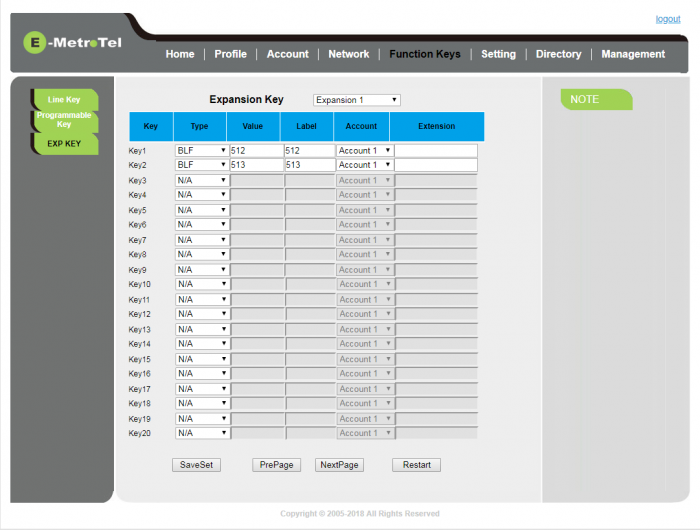
Screen Saver
You can configure a different screen saver timeout for the expansion modules.
- Navigate to Setting -> Preferences
- Change the Expansion screensaver time
- Click the SaveSet button