Infinity SIP - While on a Call
Features with an asterisk * are specific to the UCx Server and the description provided applies only if the phone is connected to a UCx Server. The UCx default feature code values are used in the examples given.
Hold
- Use the Hold key or the Hold soft key to place a call on hold.
- Press the Hold key again or the Resume soft key to resume the held call.
- If you have more than one line on hold, then press the Line key to resume the call held on that line.
The Hold reminder tone is configurable. From the phone's web interface:
- Navigate to Setting -> Preference page.
- Set Play Hold Tone to On or Off.
- Set Play Hold Tone Delay to the desired interval in seconds.
Transfer (Attended)
- Press the Transfer button or Transfer soft key and the original caller is placed on hold.
- Enter the other number you want to call and press the Send soft key or the # sign.
- When the other party answers, you can consult with the other party first.
- To connect the other party with the original caller, press the Transfer button or Transfer soft key.
- To abort the transfer, press the End Call soft key to return to the original caller.
Transfer (Blind)
- Press the Transfer button or Transfer soft key and the original caller is placed on hold.
- Enter the other number you want to call and press the BTransfer soft key.
- The call is immediately transferred.
Transfer to Voicemail Box *
- Press the Transfer button or Transfer soft key and the original caller is placed on hold.
- Enter #* followed by the mailbox you want to transfer the call to. (For example, to transfer to the mailbox of extension 200, enter #* 200.)
- Press the BTransfer soft key.
- The call is immediately transferred.
Alternatively, a function key can be configured to perform this action so a single key press will transfer the call.
- Navigate to Setting -> Features page.
- Expand the Transfer Settings section
-
Set Transfer Mode via DSSkey to Blind Transfer and click the SaveSet button.
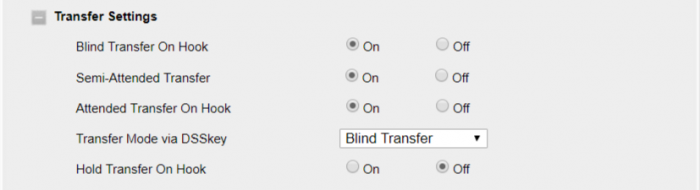
- Navigate to Function Keys -> Line Key page.
-
Configure a key with:
- Key type = Transfer
- Value = #*xxxx (where xxxx is the voicemail box number)
- Label = <as desired>
- Click the SaveSet button.
- To transfer a call, simply press the configured Transfer function key.
Call Park *
The call park feature allows users to put a call on hold (parked) against a group of available extensions (parking lots), the call can then be retrieved from another telephone.
Phone
To configure a call park key via phone interface:
- Select Menu -> Features -> Function -> Line.
- Use the Left/Right navigation keys to select Call Park in the Type field.
- Enter the call park extension (default 70) in the Value field.
- Enter a Label.
- Select the Account ID.
- Press the Save soft key.
Web
To configure a call park key via web interface:
- Navigate to Function Keys -> Line Key page.
- Select Type Call Park for the desired key.
- Enter call park extension (default 70) in the Value field.
- Enter a Label.
- Select the Account.
- Click the SaveSet button.
Call Park Soft key
To configure a call park soft key:
- Navigate to Setting -> Features.
- Expand the Call Park section.
- Set Call Park Mode to Transfer.
- Set Show Group Call Park to Enable.
- Set Group Call Park Code to the call park extension (default 70).
- Click the SaveSet button.
To park a call:
- Press the Call Park key or the GPark soft key.
- The system will say the PARKING LOT number.
- The call is now parked.
To retrieve a parked call:
- Dial the PARKING LOT number from any internal phone.
To retrieve the oldest parked call:
- Dial *86 from any internal phone.
- The oldest parked call is retrieved regardless of who parked the call.
BLF Direct Call Park *
You can directly transfer calls to a specific parking lot extension instead of a group of extensions. A BLF key can be configured to monitor the parking lot extension and to retrieve calls parked at that extension.
Web
To configure a BLF key via web interface:
- Navigate to Setting -> Features page.
- Expand the Transfer Settings section.
- Set Transfer Mode via DSSkey to Blind Transfer.
- Click on the SaveSet button.
- Navigate to Function Keys -> Line Key page.
- Select Type BLF for the desired key.
- Enter PARKING LOT number (e.g. 71) in the Value field.
- Enter a Label.
- Select the Account.
- Click the SaveSet button.
To park a call:
- While on a call, press the BLF key to park the call.
- LED of the BLF key turns red indicating a call is now parked at this location.
To retrieve the parked call:
- Press the BLF key.
Call Recording *
If On-Demand recording is enabled for the user, call recording can be initiated anytime during a call.
Phone
To configure a call record key via phone interface:
- Select Menu -> Features -> Function -> Line.
- Use the Left/Right navigation keys to select DTMF in the Type field.
- Enter *1 in the Value field.
- Enter a Label.
- Press the Save soft key.
Web
To configure a BLF key via web interface:
- Navigate to Function Keys -> Line Key page.
- Select Type DTMF for the desired key.
- Enter *1 in the Value field.
- Enter a Label.
- Click the SaveSet button.
To start recording:
- Press the call record key.
- The system will play a beep tone to indicate recording has started.
To end recording:
- Press the call record key again.
- The system will play a beep tone to indicate recording has stopped.
Disconnect
- If using the handset, replace the handset into the cradle.
- If in Speaker/Headset mode, press the End Call soft key.


