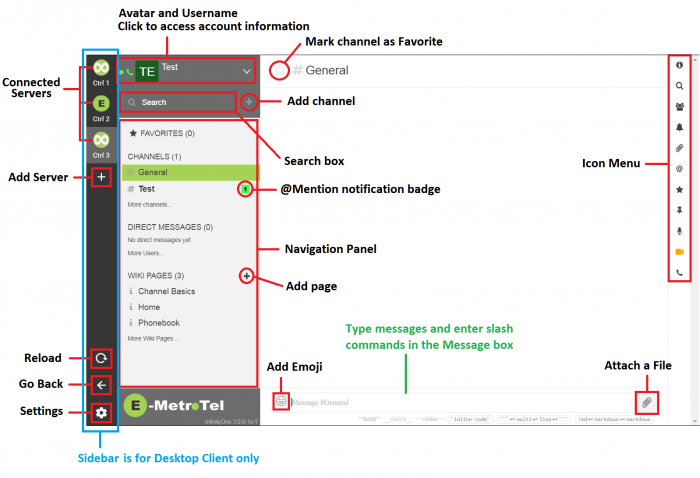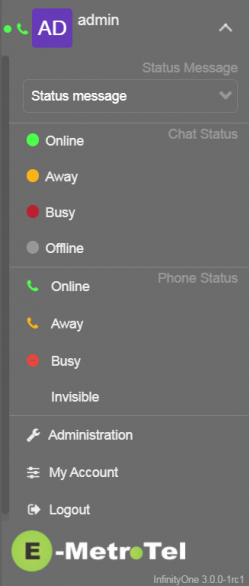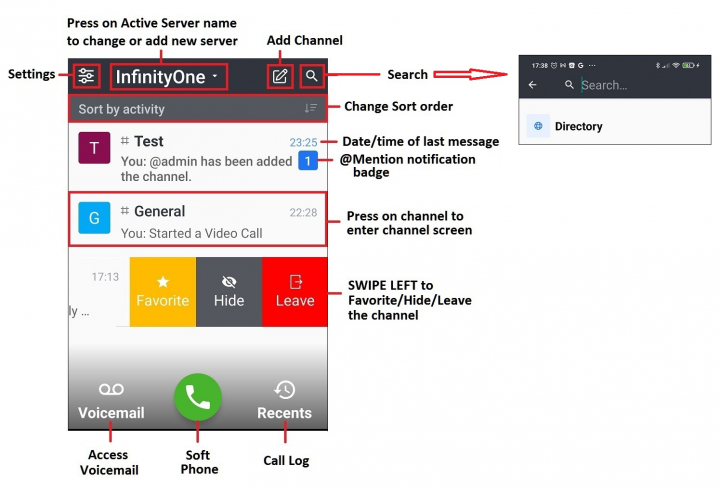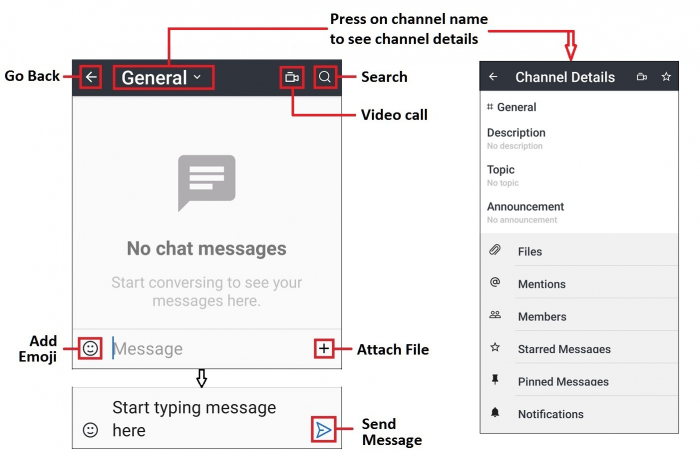InfinityOne - Navigation
TABLE OF CONTENTS
Navigation Panel
Search and Add Channel
Account Information
Icon Menu
Main Screen
Channel Screen
Channel Details
BROWSER and DESKTOP INTERFACE
NAVIGATION PANEL
The navigation panel is located on the left-hand side, where the various conversations are listed and grouped according to their types.
The 3 basic groups include:
- FAVORITES
- CHANNELS
- DIRECT MESSAGES
Other types will be listed if enabled by the administrator.
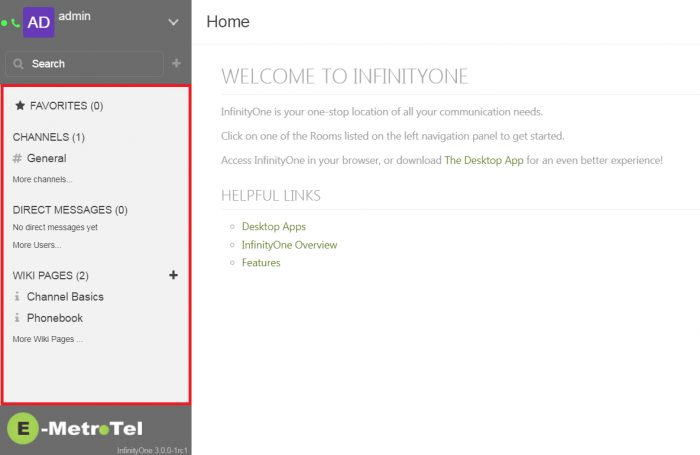
SEARCH and ADD CHANNEL
Above the navigation panel, there is a Search box where you can start typing the name of the channel to narrow down the list.
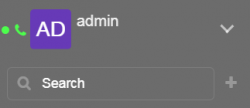
Beside the search box, clicking on the PLUS sign ![]() will bring up a dialog box for adding a new channel.
will bring up a dialog box for adding a new channel.
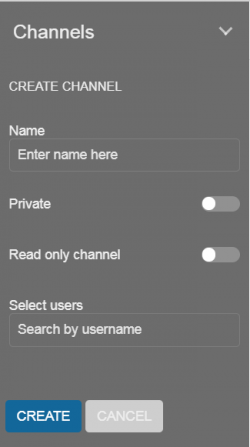
ACCOUNT INFORMATION
At the very top of the navigation panel, clicking in the box where your Avatar and Username is displayed will bring up another dialog box where you can perform the following functions.
ICON MENU
The icon menu is located on the right-hand side and appears when you select a channel.
The menu provides access to the following functions:
DESKTOP CLIENT SIDEBAR
On the desktop client, there is an additional SIDEBAR on the left-hand side.
MOBILE INTERFACE
MAIN SCREEN
|
|
To mark the channel as favorite. |
|
|
To hide the channel from being listed on the main screen but remain a member of the channel. |
|
|
To leave the channel, i.e. not be a member of the channel. |
|
|
To access your voicemail box. |
|
|
To access the softphone. |
|
|
To access the call log. |