Mitel 5212 IP Phone
Introduction
E-MetroTel has been successful in configuring a Mitel 5212 IP Phone to register with a UCx 6.0 server to process calls using the information contained within the document.

Configuration
The phone used for configuration had the following software/firmware loads:
- Main Load Version 04.00.00.07
- Boot Load Version 02.05.00.05
- L2Boot Load Version 02.00.01.07
STEP ONE: On the UCx Server
- Login to the UCx Web-based Configuration Utility
- Navigate to PBX - PBX Configuration - Extensions page
-
Add an Extension for a Generic SIP Device with the following basic parameters:
- User Extension (e.g. 504)
- Display Name
- secret
- Click on Submit to create the extension
- Press the Apply Config bar at the top
STEP TWO: On the Mitel 5212 IP Phone
Setting Mitel 5212 phone to SIP mode and Network configuration
Connect power to the phone and:
- Press the Directory key on 5212 phone [also called SUPERKEY (see key description below)] and power up the phone
- At the Configure Phone? menu, select Phone Mode? and select SIP
- The version information shown on the phone can be displayed in Version Info menu
- Set DHCP mode to ON in Network menu
- Connect the phone to Power-Over-Ethernet port
- The phone is expected to pick up an IP address and boot up in SIP mode
- The phone IP address can be seen by pressing SuperKey (Directory key) → 3. Network Settings menu → Phone IP address
- The Web configuration page for phone can be opened in browser using the phone IP address (shown below)
STEP THREE: Configuration via Web Interface
Accessing the phone's web interface
- From a web browser, enter the IP address of the phone identified in step 8 above.
-
Login as Admin, the default password is 5212.
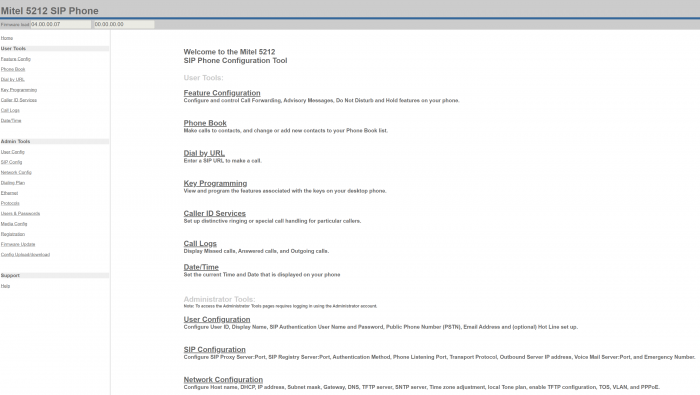
Configure the SIP Configuration page
-
The SIP Configuration can be entered under Administrator Tools → SIP Configuration page.
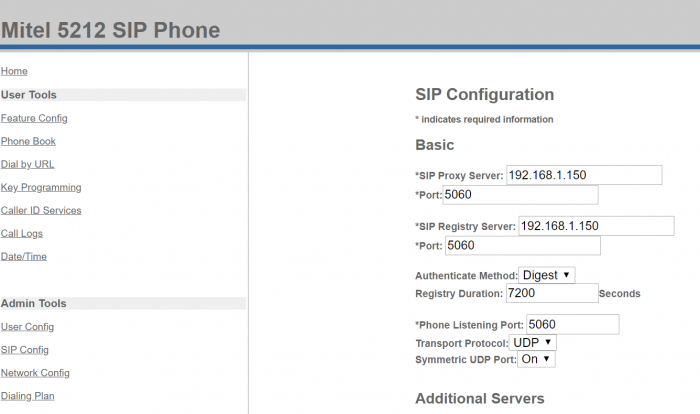
- The UCx Server IP address is to be entered in SIP Proxy Server and SIP Registry Server fields.
Configure the User Configuration
-
The SIP Configuration can be entered under Administrator Tools → SIP Configuration page.
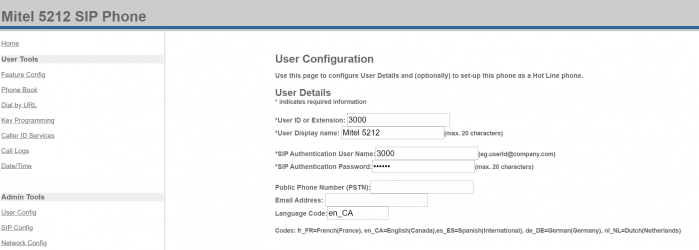
- The User ID or Extension, SIP Authentication User Name, and SIP Authentication Password should match the information entered into the UCx in Step 1.
Configure Date/Time, SNTP server, key programming
- Date/Time, SNTP server, key programming can all be performed from the appropriate link from the main Web configuration page
E-Metrotel Results
After configuring per the above steps, the following was noted:
-
Phone operations
- Calls were made from/to Mitel 5212 IP phone with Nortel IP and SIP phones.
- Dial tone was played out. Ringing, ring back tones were generated. Call was hung-up using disconnect key.
- Conference, Transfer features worked with Conference/Transfer key.
- Call was placed on hold using Hold key
- Redial key works as expected
- Speakerphone key works as expected
- Do not disturb feature was tested successfully
- Message waiting indicator lamp is lit when a message is sent to Voicemail box
- The message waiting indicator lamp is cleared when the voice message is accessed or deleted.
- Voicemail needs to be accessed with Feature code *97, the Message button tries to connect to voicemail server which does not work


