You are here
Documentation
- InfinityOne Omnichannel (Beta)
- InfinityOne
- Infinity Video Server (Beta)
- InfinityOne Work at Home
- Galaxy Mini
- Galaxy Mini - Table of Contents
- Galaxy Mini - Overview
- Galaxy Mini - Server Hardware
- Galaxy Mini - Supported Phones and Devices
- Galaxy Mini - Front and Rear Panel Interfaces
- Galaxy Mini - FXO/FXS Module Installation
- Galaxy Mini - Connecting the Server to the Network
- Galaxy Mini - Activating and Licensing
- Galaxy Expand
- Galaxy Expand - Table of Contents
- Galaxy Expand - Platform and Hardware Overview
- Galaxy Expand - Module Installation
- Galaxy Expand - Initial Configuration
- Galaxy Expand - Reference Architecture
- Galaxy Expand - Common Configuration
- Galaxy Expand - Standalone UCX Server Configuration
- Galaxy Expand - High Availability UCX Configuration
- Galaxy Expand - Local Gateway (Expansion Chassis) Configuration
- Galaxy Expand - Remote Gateway Configuration
- Galaxy Expand - Survivable Remote Gateway Configuration
- Galaxy Express
- Galaxy Modular Hardware
- Galaxy Analog Cards
- Getting Started with Galaxy Analog Cards
- Galaxy Analog Gateways - IAD Firmware
- Galaxy Analog Cards - Original Firmware
- Galaxy PRI-1 Card
- Galaxy Analog Cards
- Servers and Gateways
- Introduction
- Planning
- Quick Start
- UCX Virtual Machine
- UCX Server
- UCX Web-based Configuration Utility
- System
- Fax
- PBX
- Reports
- Accessories
- My Extension
- Security
- Support
- Survivable Remote Gateway (SRG)
- High Availability (HARC)
- UCX Digital Station Module (DSM16)
- UCX M1/CS1000 Media Gateway
- Digital Gateway
- External Gateways and Devices
- SIP PSTN Trunks
- SIP Trunks
- How-To Guides
- UCX Applications
- UCX Features
- Answer DN Behavior
- Background Music
- Busy Lamp Field (BLF)
- Global BLF key label change
- Parking Lot Monitoring Solutions
- Call Transfer and Recall
- Call Monitoring
- Call Recording Options
- Dial System Fax
- Dictation Service
- Distinctive ring tones
- Fax to Email
- Group Pickup
- Hotline UCX Configuration
- Hotdesking
- Language prompts
- Long Tones
- Ring Again (Call back)
- Shared Call Appearances
- Set Based Configuration
- UCX MADN Emulation Solutions
- Unified Messaging for M1/CS1000 Users
- User Portal
- Voicemail and VmX Locater
- Voicemail Escalation
- Voicemail Message Indicator
- ZapBarge
- Telephones
- Installation Guides
- Product Specifications
- General Information
- Product Bulletins
- Product Notices
- InfinityOne Package Update Required
- UCX 6.0 End-of-Support
- UCX 7.0 and InfinityOne 4.0 General Availability
- VPN Security Update Required
- Email Relay Using Gmail Account Fails Due to Bad Credentials
- InfinityOne Release 2.x End-of-Life
- InfinityOne Android App General Availabililty
- E-MetroTel not affected by Log4j vulnerability
- Web-based GUI Security Enhancements
- User Portal Security Update
- Simplified UCX Configuration for Remote InfinityOne Softphones
- InfinityOne Release 3.0 Server General Availability
- Availability of Connection Sharing
- Availability of Automated Cleanup
- Availability of IP Block List Feature
- InfinityOne Release 2.0 Availability
- Digital Station Module (DSM16) Availability
- UCX Software Updates
- Quotations and Ordering
- Nortel Legacy
- Support and Troubleshooting
- Partner Onboarding
- E-MetroTel Business Practices
- Recurring Services Payment Policy
- Product Licensing
- Extension Provisioning Services
- Subscription Services
- E-MetroTel SIP Trunk E911 Registration
- Reseller Responsibilities
- Software Subscription and Warranty Transfer Request
- Return Material Authorization (RMA) Policy
- Acceptable Use Policy
- E-MetroTel Beta Trial Policy
- E-MetroTel Training Expectations
- 9-1-1 Services Agreement (Canada)
- References
UCx 6.0 Upgrade Instructions
To upgrade your UCx Server to Release 6.0, perform the following steps:
Prior to starting the upgrade, you will need to verify that the target system is covered under an active software support license, otherwise the upgrade is not available.
A system that has the latest version of 5.0 will have the ability to use the Retrieve and Apply process as documented in License Retrieval for installing the 6.0 license.
You must upgrade your Release 5.0 system to the latest Release 5.0 updates, at which point you will have the ability to use the Retrieve and Apply process as documented in License Retrieval for installing the 6.0 license.
If your system is operating on Release 4.5 then you will need to request an upgrade license string from E-Metrotel using the previous licensing process. This license string will allow you to upgrade to Release 5.0, from which you will then be able to follow this process to upgrade from Release 5.0 to Release 6.0. If your UCx Server is running software earlier than Release 4.5, please see UCx 4.0 to UCx 6.0 Upgrade Instructions.
The software upgrade procedure will take approximately 20 to 45 minutes (timing is based on a fully updated R5.0 system) and will result in calls being disconnected!
Internet access from the UCx Server is required.
-
Navigate to the System -> Updates page, and configure Set Source to NOT include the Public repository. In the drop-down list of repository sources, select an option without Public.
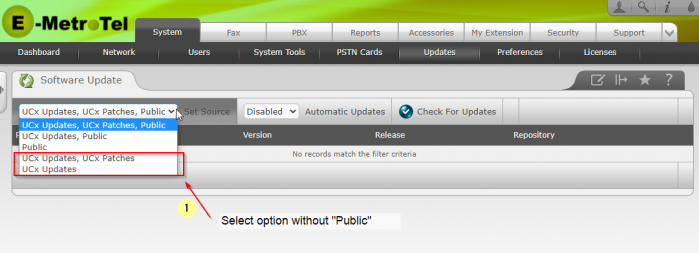
-
Lock the source repository choice by clicking the Set Source button.
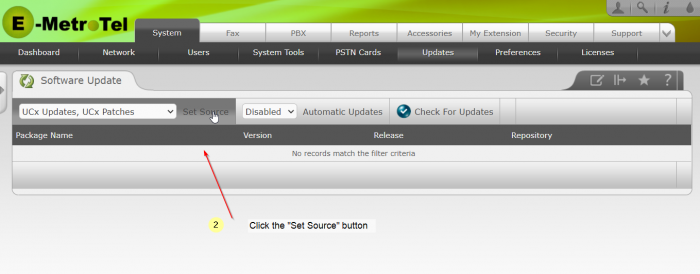
- Click the Check for Updates button, and then perform a Software Update.
- Navigate to System -> Backup/Restore page and perform a Backup, excluding Voicemails and Call Recordings.
- Navigate to the System -> Licenses -> Enter License page to Retrieve the v6 license using the Retrieve and Apply button.
- Navigate to the System -> Updates page and perform a Software Update. Wait for the software update to complete.
- Close your browser (or clear the browser cache) and then login to the Web Configuration Utility again.
- Navigate to the PBX page and press the pink Apply Conf’ bar (if presented).
- Navigate to System -> Backup/Restore page and perform another Backup, excluding Voicemails and Call Recordings.
- Congratulations you have upgraded to the latest version of UCx.
Page Tags:
6.0
upgrade
R6.0
Release 6.0


