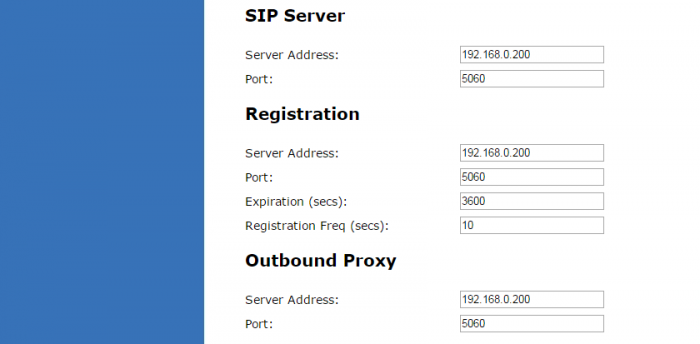VCS754
Introduction
The VTech VCS754 SIP Conference Phone with Four Wireless Mics is a conference phone designed to work with popular SIP telephone (IP PBX) equipment and services. Once configured with the UCx Server, the VCS754 enables you to make and receive calls as you would with any other business phone. In addition to its speakerphone and conferencing features, the VCS754 provides calling features like hold, transfer and speed-dial numbers.
Features include:
- 3 SIP lines/accounts
- 2 fixed central, full-duplex speakerphone in base
- 4 DECT 6.0 wireless microphones

Configuration
STEP ONE: On the UCx Server
- Login to the UCx Web-based Configuration Utility
- Navigate to PBX - PBX Configuration - Extensions page
-
Add an Extension for a Generic SIP Device with the following basic parameters:
- User Extension (e.g. 631)
- Display Name
- secret
- Click on Submit to create the extension
- Press the Apply Config bar at the top
STEP TWO: On the VCS754 Phone
Refer to the VCS754 Administrator and Provisioning Manual on how to access the phone's WebUI.
- Login to the WebUI of the phone (default account admin, admin)
- Navigate to System - SIP Account Management - Account 1 page
-
Enter the following basic parameters:
- Select the Enable Account checkbox
- Display Name
- User Identifier - Enter the User Extension from STEP ONE (e.g. 631)
- Authentication Name - Enter User Extension from STEP ONE (e.g. 631)
- Authentication Password - Enter the secret from STEP ONE
-
Enter the UCx Server IP address in the following fields:
- SIP Server - Server Address
- Registration - Server Address
- Outbound Proxy - Server Address
- Press the Save button at the bottom of the page and the phone will reset
- When the phone comes back, it is provisioned and ready to send and receive calls
STEP THREE: Additional Settings
You can repeat STEP TWO to configure multiple SIP lines (up to 3) for the phone by navigating to the System - SIP Account Management - Account X page.
See Programming Feature Keys on Vtech phones for details on the features supported.