XSTIM - Wi-Fi
Table of Contents
1.1 Cloud Provisioning Tool
1.2 Web Interface
1.3 Phone Interface
2. Manual Mode
3. Shortcut to toggle Wi-Fi On/Off
Overview
When Wi-Fi is enabled , the Wi-Fi icon ![]() is displayed at the top of the LCD display screen.
is displayed at the top of the LCD display screen.
When Wi-Fi is connected, the icon turns blue ![]() .
.
There are 2 ways to connect the phone to Wi-Fi: PROVISION mode and MANUAL mode.
1. PROVISION mode
You can configure Wi-Fi provision mode using 3 different interfaces:
- Cloud Provisioning Tool
- Web Interface
- Phone Interface
1.1 USING THE CLOUD PROVISIONING TOOL
-
Register the phone to the customer and configure the parameters in the Cloud Provisioning Tool with the following data:
- Wifi Mode = Provision
- Wifi Active = Yes
- Wifi Security Mode = None / WEP / WPA PSK / WPA2 PSK
- Wifi SSID
- Wifi Password
- Power up the phone and connect the network cable to access internet.
- The phone will retrieve the configuration file from the public server: repo.uc-x.org/infinity.cfg
- Power down the phone and ship phone to the customer site.
- At the customer site, power up the phone using power adapter only (do not connect network cable).
- Phone will connect to the customer's Wi-Fi network as configured.
1.2 USING WEB INTERFACE
- Power up the phone and connect the network cable.
-
Login to the phone's web interface and navigate to Network -> WiFi page to configure the Wi-Fi parameters.
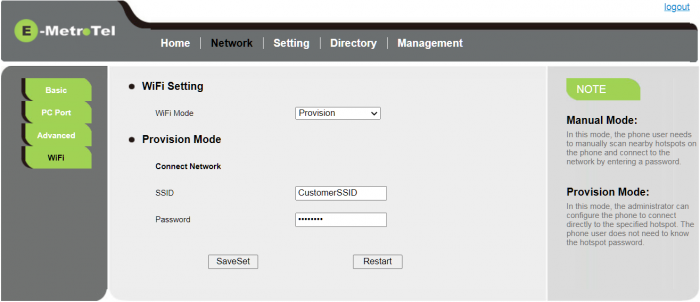
- Make the necessary changes and click on SaveSet button
- Power down the phone and bring it to the customer site.
- Power up the phone (do not connect network cable) and it will connect to the customer's Wi-Fi network as configured.
1.3 USING PHONE INTERFACE
- Power up the phone using the power adapter only (do not connect network cable).
- Double press the HOLD key to access the Phone menu.
- From the Main menu, navigate to the Wi-Fi submenu.
-
Set the Mode to Provision and press the Enter soft key. (When Mode is set to Provision, you can also configure the settings from the phone's web interface.)
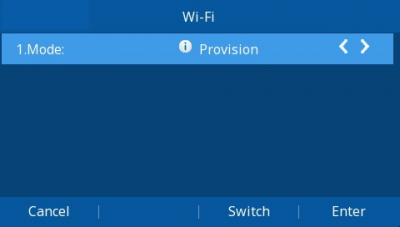
-
Toggle Wi-Fi to On.

- Fill in all the required information and press the Save soft key.
- Exit the phone menu.
2. MANUAL mode
- Power up the phone using the power adapter (do not connect network cable).
- Double press the HOLD key to access the Phone menu.
- From the Main menu, navigate to the Wi-Fi submenu.
-
Set the Mode to Manual and press the Enter soft key.
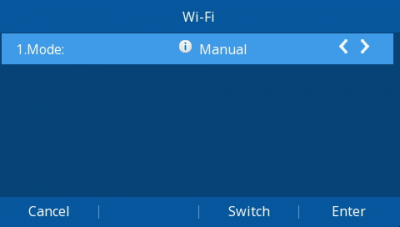
-
Toggle Wi-Fi to On.
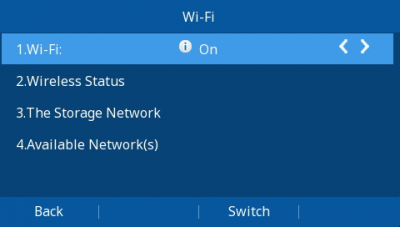
-
Navigate to Available Network(s) and press the Scan soft key.
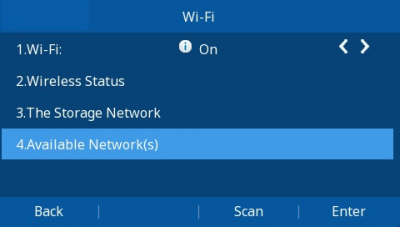
-
Navigate to the desired network and press the Connect soft key.
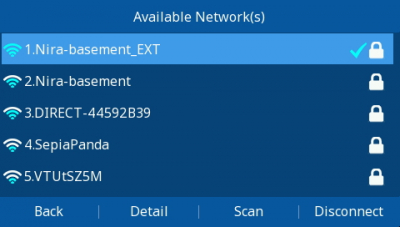
- You will be prompted to enter the password.
3. Shortcut to toggle Wi-Fi On/Off
To toggle WiFi On or Off without having to enter the phone menu, press and hold the TRANSFER button ![]() until you see the Wi-Fi icon
until you see the Wi-Fi icon ![]() appear / disappear at the top of the LCD screen.
appear / disappear at the top of the LCD screen.


