Configure Analog Trunks
Configuring Analog Trunks
Configure the Card settings
Analog trunks are configured as DAHDI trunks on the UCX server.
Step One:
The first step is to configure the installed analog card.
- Go to PSTN Cards for details on configuring your installed analog hardware.
- You can configure one or more trunk groups here.
Step Two:
The next step is to create the DAHDI trunk.
- Go to Adding DAHDI Trunks for details on adding a DAHDI trunk
-
On the Add DAHDI Trunk page, fill in all trunk specific parameters. You should configure at least the following fields:
- Trunk Name - Enter a descriptive name, e.g. Analog
- DAHDI Trunks - Select from the drop-down list the available groups and channels (The trunks groups configured in Step One will appear in the list.)
-
Press the Submit Changes button to create the analog trunk

Step Three:
The last step is to use the analog trunk in an Outbound Route:
- Go to Outbound Routes for details on adding or editing an outbound route
- Under the section Trunk Sequence for Matched Routes, select the analog trunk that was created previously
- Press the Submit Changes button

Setting Disconnect Supervision parameters
If the analog trunk does not have disconnect supervision, then the DAHDI configuration needs to be changed to detect the busy or re-order tone applied by the far end (typically the central office).
Step 1: Determining the Busy or Re-order tone pattern
Retrieving the Busy or Re-order Tone pattern for Release 7.0
- Navigate to PBX / PBX Tools
- In the Command field, enter core set debug 5 and click Execute
- Make a single (1) incoming call from outside using the analog trunk
- Hangup when the call reaches voicemail
- Wait for the call to be terminated on the UCX (default is 4 minutes)
- Disable the debug level 5 by entering core set debug 0 in the command line and clicking Execute
- Access the UCX by using SSH (eg. via PuTTY)
- From the UCX Command line, type grep "busy detector" /var/log/asterisk/full
- If the system is already configured properly, this will not return any results (see note below)
-
Unless the system is already configured correctly, there will likely be several lines similar to the following:
[2023-03-29 11:37:00.407] DEBUG[3300725][C-00000054] dsp.c: busy detector: FAILED with avgtone: 120 avgsilence 85 - From this, the UCX has identified the pattern as "120 msec on, 85 msec off" (note: your numbers may be different)
- You will enter this in Step 3, below.
Calculating the Busy Pattern for Release 6.0
In order to optimize the settings for your particular trunks, E-MetroTel suggests the following method to determine the cadence or the reorder or busy tone used by the Telco:
- Make an incoming analog trunk call and route it to a mailbox and start recording a voicemail message. Alternatively, you could begin recording a call using the method described in Recording Dahdi Calls for Troubleshooting UCX Systems.
- During the recording, hangup. The trunk will attempt to generate a disconnect signal and if not successful (for whatever reason) after 10 to 15 seconds it will present a reorder tone (or some kind of a tone). This tone is usually something like fast busy (50 msec on / off or 100 msec on / off)
- When the voicemail finishes recording the message and stops the recording after 180 seconds (by default - configurable under Voicemail Settings - Settings), download the message and open it in an application such as Audacity in order to view the actual waveform of the full voicemail recording. You will need to find the reorder tone in the waveform and then either count the number of beeps per second (if the on/off cycle is the same) or inspect the pattern in detail in the waveform if the on period seems different than the off period. If they are the same, then Multiplying the beeps per second by 20 will provide the on/off pattern. For example, counting 5 beeps will imply an on/off pattern cycle of 100 ms on, 100 ms off, which equates to a Busy Pattern of "100, 100".
- You will enter the calculated results in Step 3, below.
Step 2: Optimizing the Busy Detect Count
- You must also determine the number of beeps that you want to detect before checking to see if they match the reorder tone. The smaller the number there is a greater chance that the beeps could be caused by something else (like a call waiting tone, for example), but the larger the number the longer it will take before verifying that the beeps match the reorder timing, so the trunk will remain busy longer. E=MetroTel suggests using a Busy Detect Count of 4.
Step 3: Setting the Busy Detect Parameters
- Open the UCX Web-based Configuration Utility
- From the System tab, select PSTN Cards
- From the top right corner of the page, select Global Settings
- Set Enable Busy Detect to Yes
- Set Busy Detect Count to 4 or a different value that you have chosen
-
Set the Busy Pattern to the values determined above (in our example 100,100 (no space)
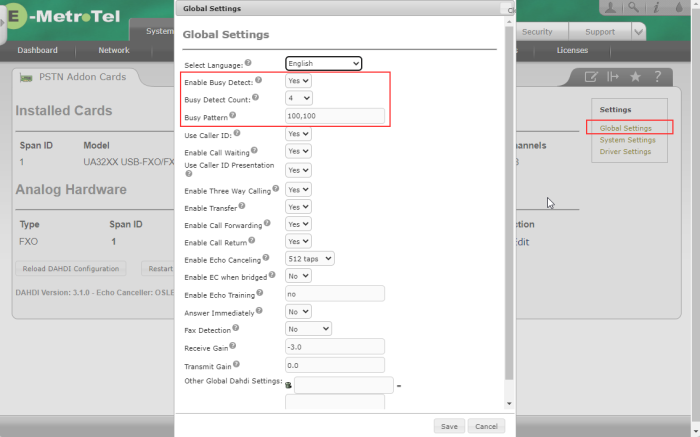
- Press the Save button
- Press the Apply Config bar followed by the Reload DAHDI Configuration button


