Infinity - Troubleshooting Guide
1.0 Identifying the Problem
2.0 Collect Basic Information
3.0 First Steps
4.0 Connectivity Issues
5.0 Audio and Display Issues
6.0 Retrieving Syslog from Expansion Module
2.0 Collect Basic Information
3.0 First Steps
4.0 Connectivity Issues
5.0 Audio and Display Issues
6.0 Retrieving Syslog from Expansion Module
1.0 Identifying the Problem
If the problem falls into one of the following categories, then follow the Infinity Phone RMA Troubleshooting Guide.
- Unable to power up
- Freeze during bootup
- Continuous reboot
- No network on INTERNET port
- No network on PC port
- No connection to expansion module(s)
- No audio
- Distorted, abnormal or blank display screen
- Abnormal Font / Background / Icon
- Hookswitch or buttons that do not work
Otherwise continue to troubleshoot as below.
2.0 Collect Basic Information
- What is the phone model? (5004 / 5006 / 5008 / 5010 dark faceplate / 5010 light faceplate / 5010W)
- What firmware type is running on the phone - SIP or XSTIM?
- What is the firmware version on the phone?
- What is the UCX Server platform? E.g. UCX Cloud, Virtualized Server, Galaxy Mini, Galaxy 250, Galaxy Expand, etc.
3.0 First Steps
- Check when was the UCX Server last updated. Perform a software update on the UCX Server to make sure it is on the latest software.
- Check if the phone(s) are on the latest firmware version (see Infinity 5000 Series - Firmware Distribution). Update the phones to the latest firmware.
4.0 Connectivity Issues
XSTIM - The phone has problems connecting or staying connected to the UCX.
REMOTE phones:
-
Login to UCX web-based configuration utility and check the following:
- Go to PBX -> PBX Configuration -> Nortel Settings page, check the Public IP field, make sure it is correctly set to the public IP of the UCX Server. (See SIP Settings page on how to auto-detect the public IP address.)
- Also check the Port field, take note of the Port number.
- Confirm the customer's router is configured to forward the correct Port number to the IP address of the UCX Server. (See Configure Port Forwarding for Remote Access.)
-
Login to the phone menu:
- Check the S1/S2 address is set to the Public IP address of the UCX Server
- Check the S1/S2 port is set to the correct Port number.
- If all configuration looks correct, try replacing the network cable.
- Connect the phone from a different location with internet.
LOCAL phones:
-
Login to UCX web-based configuration utility and check the following:
- Go to PBX -> PBX Configuration -> Nortel Settings page, check the Port field, take note of the Port number.
- Go to System -> Network page, check the IP address for ETH0 and ETH1. Find out if phones are connecting to ETH0 or ETH1.
-
Login to the phone menu:
- Check the S1/S2 address is set to the correct IP address for ETH0/ETH1.
- Check the S1/S2 port is set to the correct Port number.
- Set the Retry Number to 3 or more.
- Confirm how IP address is assigned to the phone. E.g. DHCP, Static, VLAN etc. Take note of the IP address of the phone.
- Check if the phone and UCX Server belong to the same subnet.
- Connect a computer to the same subnet, try pinging the phone's IP address and the UCX Server's IP address.
- If all configuration and network setup looks correct, try replacing the network cable.
-
Start a packet capture on the phone as follows:
-
Log into the phone's web interface by point a web browser to the phones IP address with username: admin and its password (default admin)
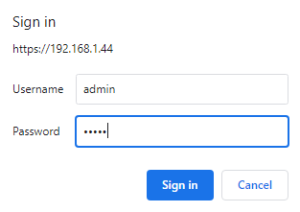
- Click Sign in
-
Click on the Management heading to navigate to the Management page

-
Click on the Tools sub-menu on the left-hand side of page
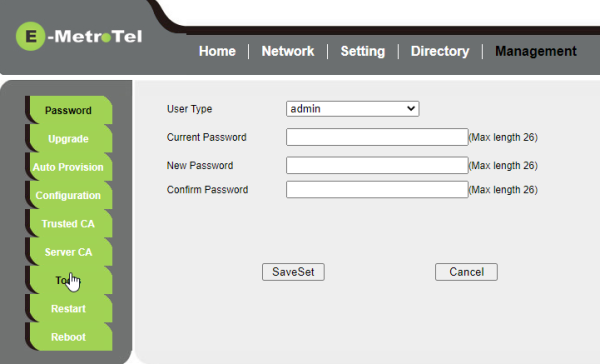
-
To start a packet capture, (Pcap Feature), click on the Start button
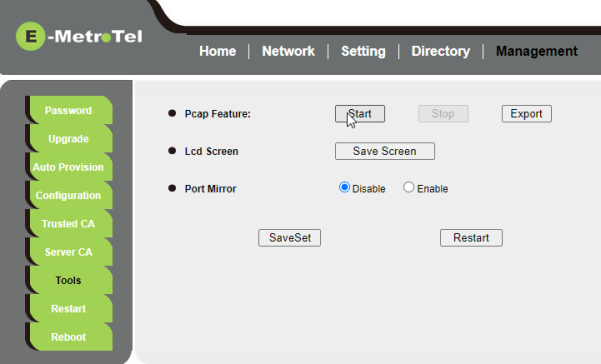
-
To stop the packet capure, click Stop
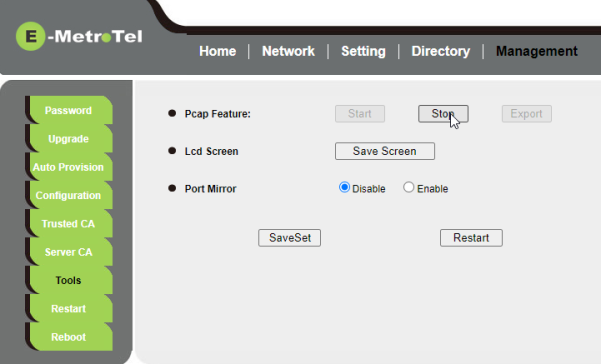
-
Download the packet capture (a ".pcap" file) to your PC by clicking on Export which opens a standard file saving interface
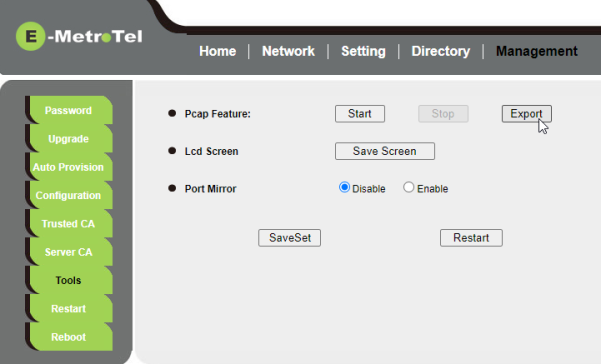
- Subsequent captures will erase the current .pacp file on the phone
-
Log into the phone's web interface by point a web browser to the phones IP address with username: admin and its password (default admin)
- To Start packet capture on the UCX Server, disconnect and reconnect the network cable to the phone. Stop packet capture and download.
- Review packet capture(s) for cause.
Expansion Module has problems connecting to the phone
- Disconnect expansion module(s) from the main phone.
- Login to the web interface of the phone (5010 or 5010W).
- Navigate to Management -> Auto Provision page.
- Set Upgrade EXP Firmware to No and click on SaveSet button.
- Connect the expansion module(s) to the main phone one at a time.
- Once the expansion module(s) successfully connects to the phone, then set Upgrade EXP Firmware to Yes and click on SaveSet button.
5.0 Audio and Display Issues
If the phone is experiencing audio issues like one-way speech path, no dialtone or intermittently losing audio on speaker, perform a factory reset of the phone.
If the labels or text are not displaying correctly, cut-off, misplaced or has extra unwanted information, perform a factory reset of the phone.
(XSTIM factory reset / SIP factory reset)
6.0 Retrieving Syslog from Expansion Module
To obtain the IP address of the expansion module, perform the following steps:
- Press the LEFT navigation key on the expansion board three times, and then press and hold the RIGHT navigation key for 10 seconds.
-
After releasing the key, the administration Menu will be displayed on the screen.

- Press the top left key to select the Information.
-
The IP address of the expansion module will be listed on this page. The IP address assigned will be 172.20.167.X.

- Press the LEFT navigation key to exit the menu.
To retrieve the system log file, perform the following steps:
- Set the IP address of your computer to a static IP address in the same subnet as the expansion module, 172.20.167.X (cannot conflict with the IP address of the expansion board).
- Connect a network cable from the computer to the Uplink port of the expansion board (the expansion board will need to be disconnected from the phone).
- From a web browser, enter the IP address of the expansion board.
- Navigate to Management - Configuration page, click to Download the system log.
- After the syslog has been retrieved, power off the expansion module, disconnect from the computer, reconnect to the phone and power up again.


