PRI Card - Updating Firmware
This document provides the instructions for updating an PRI Card to the latest software/firmware prior to beginning any customer-specific configuration.
Verify the Current Software version
After logging in to the PRI configuration interface, check to verify the version of the software currently running on the card by navigating to the System / Information page:
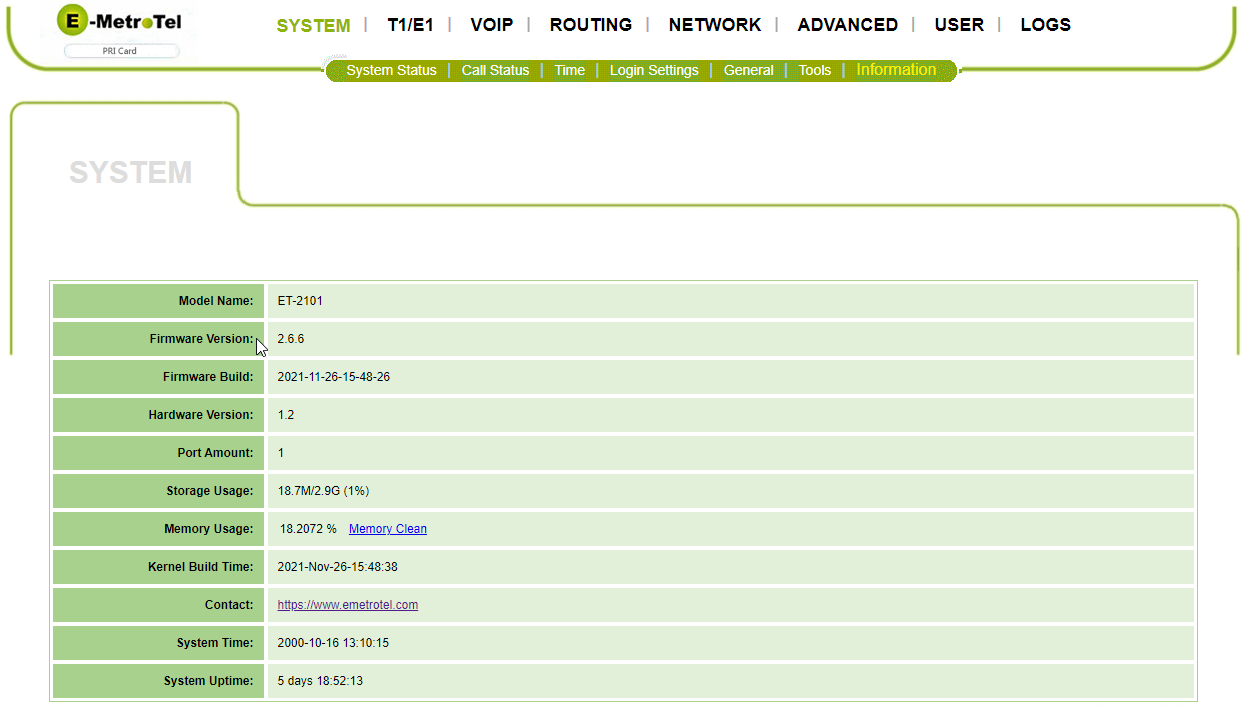
- The Firmware Version is identified in the displayed list of information
- If the Firmware Version shown is less than the current version (currently 2.7.2) and your UCX system is under active Software Assurance, you may download the firmware from the E-MetroTel Support tab by following the Download Software link.
Update the PRI Card Firmware
After obtaining the latest software version (see above), you can proceed to update the software. Navigate to the System / Tools page:
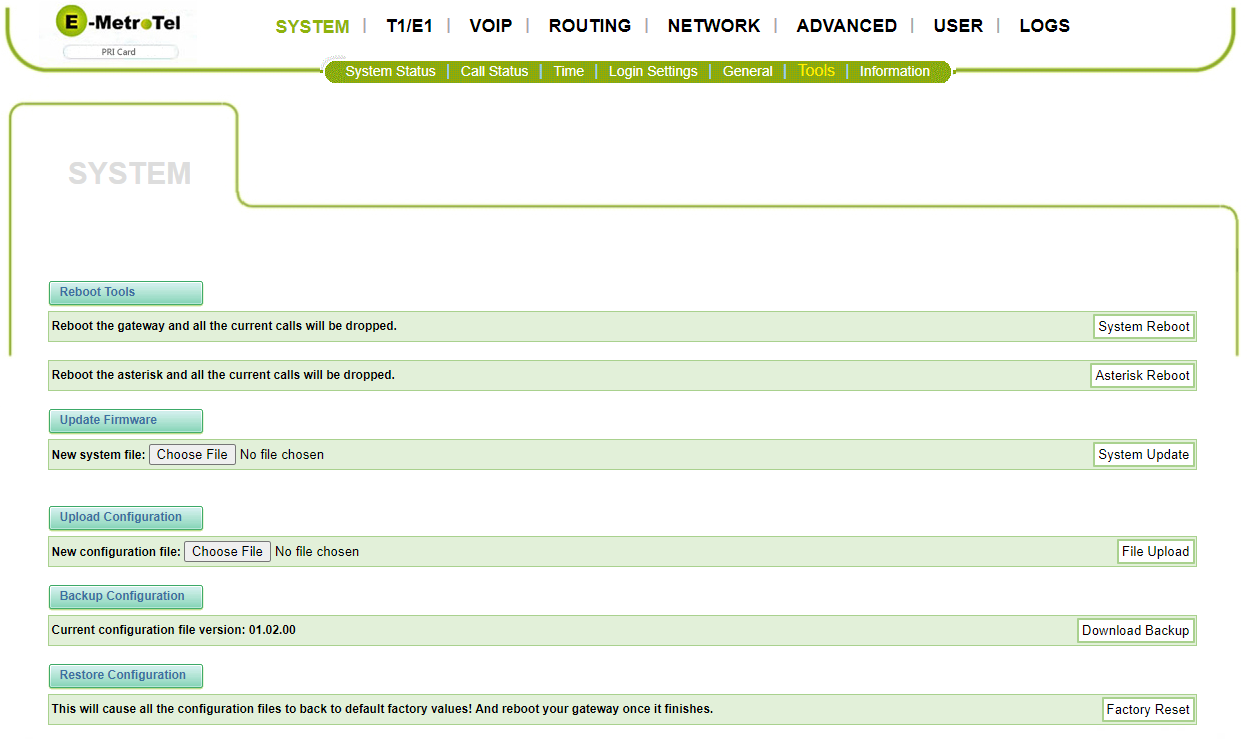
- In the Upload Firmware section, click Choose File and select the software release you obtained from E-MetroTel in the previous section.
- In the same line, click System Update
-
The system will present a Confirmation box, click OK
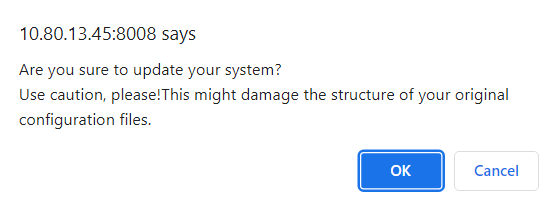
-
As the update is processing (approximately 1 minute) the system will provide a Report status at the bottom of the same page:
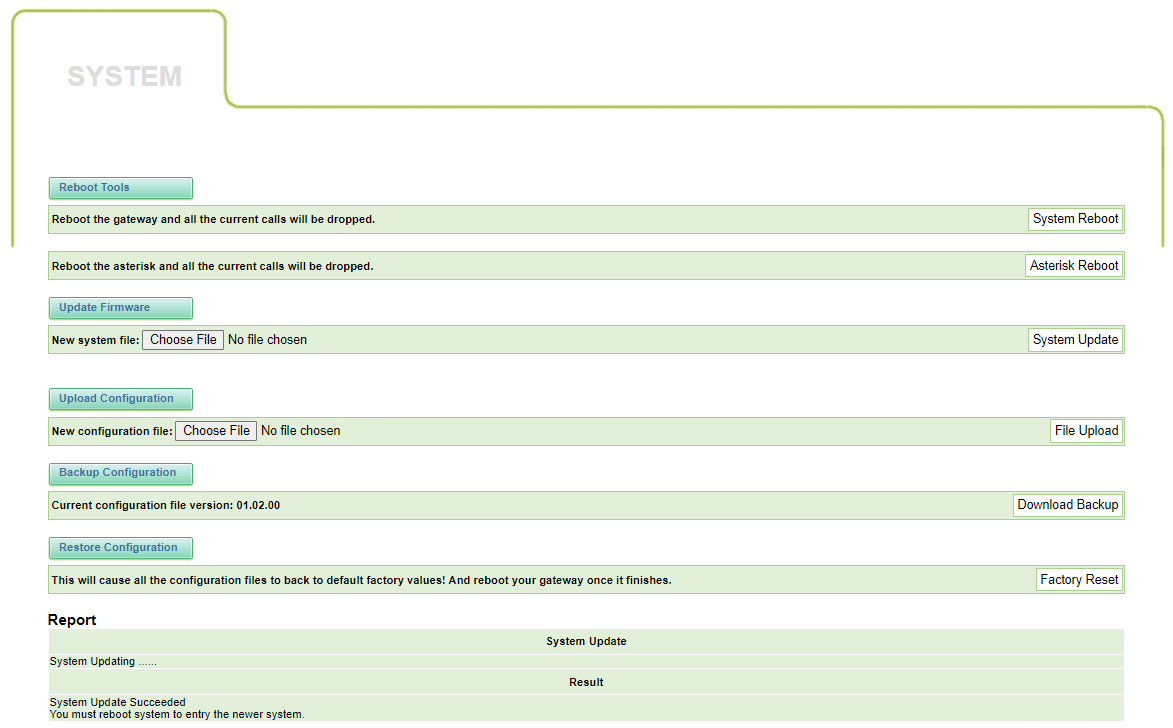
- When you see the Result status within the Report indicate that the System Update Succeeded, you must Reboot the system.
- In the Reboot Tools section in the same page, click on System Reboot and click OK on the confirmation box:
- The system will provide another message at the bottom of the page;
- Once the reboot occurs after approximately 1 minute, the web page will disconnect until the system restarts, at which time it will display the System / System Status page.
- To complete the update process, navigate back to the System / Information page and verify the Firmware Version reflects the expected release.


