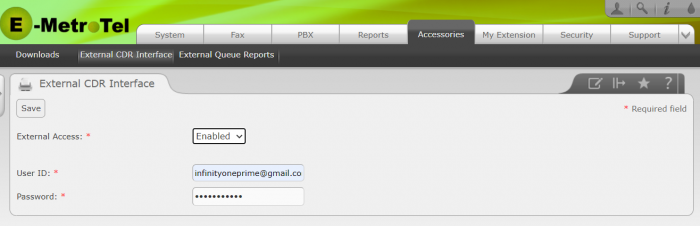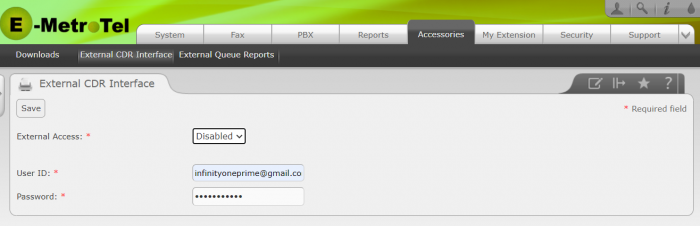External CDR Interface
Feature Description
The UCx External CDR Interface application was developed to give a simple method of allowing read only access to CDR records from a remote server. This allows the user to access the data with a standard MySQL client or third party application to access the data directly for their specific purposes.The External CDR Interface application has the following attributes:
- Configuration is done through the UCx web interface
- A user name and password can be configured with remote read only access privileges to the CDR records
- Remote access can be enabled and disabled
Pre-Requisites
- UCx server is installed with the latest E-Metrotel software.
- An updated license to include the UCx External CDR Interface software.
- An external MySQL client or third party application to access data.
Back Up MySQL Database
The MySQL database should be backed up when installing, upgrading or uninstalling the External CDR Interface feature.
Go to Backup page for details on how to create a backup.
From the Perform a Backup panel:
- Select the MySQL Database checkbox
- Press the Process button to create the backup

Install License String
Go to Licenses page for details on how to:
- Obtain a new license for the External CDR interface
- Enter the updated license.
Install Software Package
First you will need to have the latest UCx software. Go to Software Update page in the Administration Guide for details on updating your software.
Next you need to install the ucx-eci package. Go to Packages page in the Administration Guide for details on installing packages.
From the Packages panel:
- Select the Show Filter tab and enter ucx-eci for the Name, enter All for the Status
- Click the Install link under the Status column to install the package

Enable External Access
To access the External CDR Interface configuration page, perform the following steps:
- Open the UCx Web-based Configuration Utility
- From the System tab, select Accessories
- From the left side column, select External CDR Interface
- In the External Access field, select Enabled from the drop-down list
- Enter a user name in the User ID field
- Enter a password in the Password field
- Press the Save button
Disable External Access
To disable external access to CDR records, follow the steps in the previous section to access the External CDR Interface configuration page.
From the External CDR Interface page:
- In the External Access field, select Disabled from the drop-down list
- Press the Save button
Testing the Interface
The following steps describe a simple method to test the External CDR Interface application:
- Complete the setup and configuration as described on this page, making sure that External Access is Enabled.
- Download and install a MySQL Client application (e.g. Heidi SQL).
-
Launch the MySQL Client application, create a session that connects to the UCx Server. Enter the IP address of the UCx Server and the External CDR interface account that was created.

-
Open the session and you should see two database schema files: information_schema and asteriskcdrdb.

-
Expand the schemas to see the data as desired.