Notifications
Overview
You can customize your notifications, including things like whether or not they are displayed, the length of time they are displayed, what triggers a notification, and whether to include usernames or avatars.
Note that your Administrator must activate the capabilitiy to recieve email notifications before the email settings are visible in the client. You are required to have a verified email address in order to receive email notifications. You will normally have been requested to verify your email as part of the InfinityOne invitation process, although your administrator may have verified your email prior to sending you your invitation.
Notification options differ slightly between the browser/desktop interface and the mobile client interface.
Browser/Desktop Interface
Some notification settings are performed at the account level, and each channel can have distinct settings.
Account Level settings
- To change the Click on the account box (top left where your username and avatar are shown)
- Select My Account
- Select Preferences
- Enable or Disable the desired message and sound notification settings
- Click on the SAVE CHANGES button

Channel Specific Settings
While viewing a channel (public, private, n-way or direct message), click on the notification icon ![]() on the right icon menu to set notification parameters specific to that channel.
on the right icon menu to set notification parameters specific to that channel.
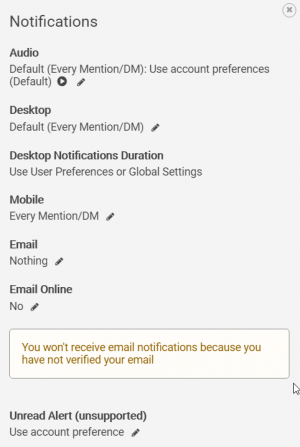
Mobile Client Interface
When viewing a channel, group, or direct message:
- Click on the channel name at the top opens the Action / Channel Details screen.
- From there, select Notifications.
- From the list, select any of the options you wish to customize.
| iOS | Android |
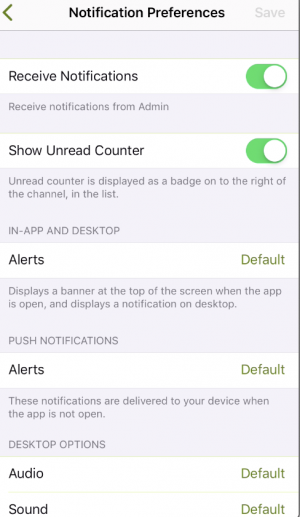 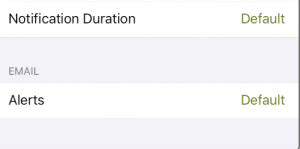 |
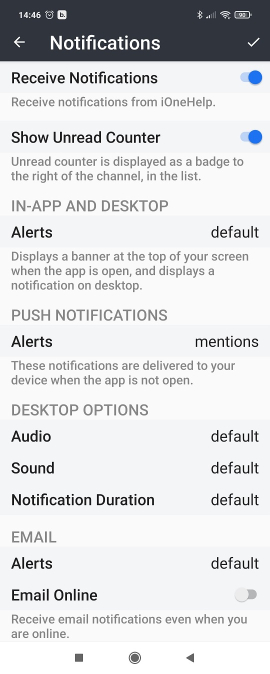 |


