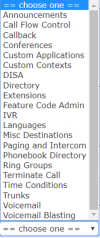Standalone Operation
In the most basic work at home mode, the E-MetroTel InfinityOne Unified Communication and Collaboration (UCC) system will operate as an system that operates completely independent of the customer’s existing third-party voice system (PBX, KSU, etc). This means that it will allow remote users to make calls to and from the PSTN via SIP trunk connections . In contrast, the E-MetroTel InfinityOne UCC system can be also be configured as a complete replacement of the customer’s existing voice system. This document focuses on the deployment of InfinityOne in the work at home mode, identifying configuration options that can be used to create as much integration of the customer’s existing telephony capabilities while trying to minimize the re-configuration of the existing system in order to establish work-at home capabilities for companies as quickly as possible.
While some of the call routing options presented could also be used simply to direct calls to employees’ personal cell phones, doing so would introduce significant changes to the current business operation. For example, once calls are connected to the employee cell phone the ability to transfer calls to another department is (typically) lost. Outbound calls will incur uncontrolled long-distance rates based on their own personal rates, increasing the overall cost to the business and adding additional effort to process the expense reimbursements. The advantage of the InfinityOne Work at Home solution for short term work at home is that it will allow unlimited user-to-user collaboration and can offer improved control of inbound and outbound calling behavior.
System Connectivity Options
In order to increase the value of the InfinityOne Work at Home solution, inbound and outbound calls need to be enabled. For best operation incoming Listed Directory Number or DID circuits will be able to reach the InfinityOne Work at Home solution users and outgoing calls will look and appear as if they were placed from your existing system.
In the event that the existing system is not able to be connected by trunks to the InfinityOne Work at Home solution then a basic level of communication for incoming calls can be created using call forwarding from the existing system. For outgoing calls, the InfinityOne Work at Home solution can be configured with direct PSTN access via SIP trunking, and calls can often be configured to display the Calling line IDs sent by your existing system. Note that the InfinityOne Work at Home solution is able to use SIP trunks with no additional licensing required.
InfinityOne Work at Home solution Trunk Interoperabilty
Traditional SIP Trunks
E-Metro's SIP trunks are standards compliant and have proven interoperability with a significant number of service providers and third party platforms. The InfinityOne Work at Home solution has simplified configuration settings for connecting to the following networks:
- Allstream
- Bell Canada
- Broadvox
- DIDlogic
- Flowroute
- iNet Communications
- IXICA
- SIP Affinity
- Sipgate
- SIPmly
- Skype
- SoTel
- UCx
- VoIP.ms
- VoiceMeUp
Configuring SIP Trunks
Enabling Incoming Calls
Regardless of whether the inbound calls will arrive over as direct dial or Listed Directory Number calls from a SIP Trunk service provider or have been Call Forwarded from the existing system over those trunks, the InfinityOne Work at Home solution will require configuration of Inbound Routes as described in Inbound Routes.
If you are having to rely on calls being forwarded from the existing system, you should verify what information will be sent from the existing system to the service provider on calls that at have been forwarded from the system and subsequently sent to the InfinityOne Work at Home solution, as this will dictate how you set up your inbound routes.
Configuring Inbound Routing
Inbound Routes are described here as part of Inbound Call Control. In general, Inbound route processing is based on matching the incoming DID and/or CallerID information and deciding how to hand the call off within the system.
No DID or CallerID information available
If in the previous step you noticed that the call forwarding through to the SIP trunks (either from a service provider or on a direct system to system connection) does not provide specific details about the forwarding extension or even the forwarding Listed Directory Number, or if you are just configuring incoming SIP trunks that will be used independent of the existing system, then it will be necessary to configured the an in-bound route as described in the Inbound Routes section, specifically one in which the DID and CallerID number is left blank. This will "catch all unhandled calls". At this point there are many options as to how to route the calls that match this inbound route. The options available for the Set Destination field will determine how the call is handled.
Initially, you may want to use one of the following:
- Directory: the Directories page allows you to manage your company's "dial-by-name" directory
- IVR: the IVR page allows configuring a menu of options to present the caller with help in the proper routing of calls. Note that you will need to create an IVR tree prior to or in the process of configuring the inbound route. You may also wish to create a custom announcement that indicates that you are (temporarily) redirecting your calls and calling options may have changed.
- Queues: Calls can be routed to Queues for full Call Center functionality and additional processing.
- Call Flow Control: You may want to use Call Flow Control to set time of day behaviors for handling incoming calls, such as sending all calls to an announcement or to voicemail when the business is formally closed.
Even if DID and Caller ID Number based inbound routes are configured in the future, the catch-all route will be useful for scenarios when that information isn't provided on the inbound signaling.
DID or CallerID information available
If you have identified that forwarded calls provide DID or CallerID information as part of the incoming SIP trunk signaling, then you can create additional inbound routes that handle those calls based on that information. The additional Set Destination option that may be useful in this scenario is:
- Extensions: The Extensions destination allows you to choose a specific extension that should be alerted on an incoming call.
Other Options available on Incoming Routes
The InfinityOne Work at Home solution provides a significant number of options of how to handle calls based on matching one of the defined routes. Calls can be recorded within the system, announcements can be played, privacy management, and whether this line should detect faxes and how to handle faxes when detected.
Enabling Outgoing Calls
The InfinityOne Work at Home solution is very flexible in how it handles outbound calling. This is described in detail in Outbound Routes. In general, outbound routes using pattern matching to determine which actual route to select, which in turn determines which trunk resources to use.
Configuring Outbound Routing
In the InfinityOne Work at Home solution configuration, typically there will only be one trunk defined. However, you will need to configure the types of dialing filters that users will dial to make calls. Multiple pattern matching field can be easily configured and are explained in the Outbound Routes documentation. If users typically dial a prefix to access an outside line on the existing system, the InfinityOne Work at Home solution can configured similarly. If you limit the use of trunks through PINS, you can configure PIN Sets and Custom Contexts to require the user to input their PIN prior to placing a call. (This PIN will be tracked in the Call Detail Recording records for tracking purposes as well). A How-to-Guide on Restrict dial access using Custom Contexts is also available.
Configuring the Outbound CallerID
If desired and supported by the SIP service provider, you can configure the InfinityOne Work at Home solution to substitute CallerID information for outbound calls to make the calls appear just as if they are originating from your existing system. Individual extensions can be configured to send their unique CallerID information, or outbound routes and specific trunks can be configured with a single CallerID that would be used and override the extensions sets.
For outbound calls, there are three places where you can configure the caller ID information used for outgoing calls:
- In the extension's configuration (to use extension specific caller ID).
- In the outbound route's configuration (to use route specific caller ID). This caller ID can be configured to override the extension specific caller ID (if defined).
- In the trunk configuration (to use trunk specific caller ID). This caller ID can be configured to override the route and/or extension specific caller ID (if defined).